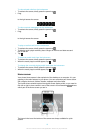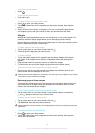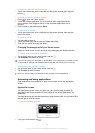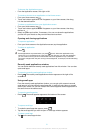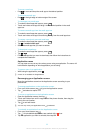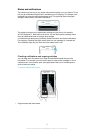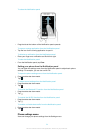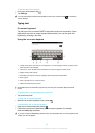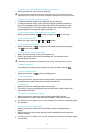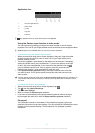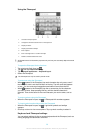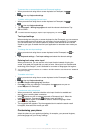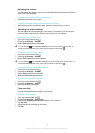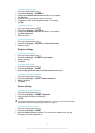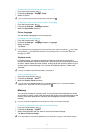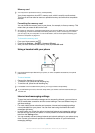To use the on-screen keyboard in landscape orientation
•
When you enter text, turn the phone sideways.
For the keyboard to support this feature, landscape mode must be supported by the
application you are using, and your screen orientation settings must be set to automatic.
To enter text using the on-screen keyboard
1
To enter a character visible on the keyboard, tap the character.
2
To enter a character variant, touch and hold a regular keyboard character to
get a list of available options, then select from the list. For example, to enter
"é", touch and hold "e" until other options appear, then, while keeping your
finger pressed on the keyboard, drag to and select "é".
To shift between upper-case and lower-case letters
•
Before you enter a letter, tap
to switch to upper-case , or vice versa.
To turn on the caps lock
•
Before you type a word, tap or until appears.
To enter numbers or symbols
•
When you enter text, tap . A keyboard with numbers and symbols appears.
Tap
to view more options.
To enter common punctuation marks
1
When you finish entering a word, tap the space bar.
2
Select a punctuation mark from the candidate bar. The selected mark is
inserted before the space.
To quickly enter a full stop, tap the space bar twice when you finish entering a word.
To delete characters
•
Tap to place the cursor after the character you want to delete, then tap
.
To enter a carriage return
•
When you enter text, tap to enter a carriage return.
To use the magnifier
•
When you enter text, tap and hold on the text field to view the text magnified
and to place the cursor where you want within the text field.
To select text
1
When you enter text, double-tap within the text field.
2
The word you tap gets highlighted by tabs on both sides. Drag the tabs left or
right to select more text.
To edit text in landscape orientation
1
When you enter text, double-tap the text field to make Edit... appear.
2
Select the text you want to work with, then tap Edit... and select an option.
To paste text from the clipboard, you can also double-tap the text field to make
Paste appear,
then tap Paste.
To edit text in portrait orientation
1
When you enter text, double-tap the text field to make the application bar
appear.
2
Select the text you want to edit, and then use the application bar to make your
desired changes.
To paste text from the clipboard, you can also double-tap the text field to make
Paste appear,
then tap Paste.
26
This is an Internet version of this publication. © Print only for private use.