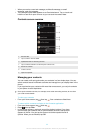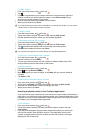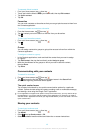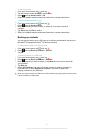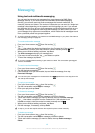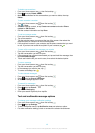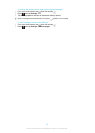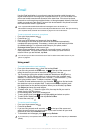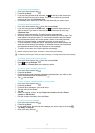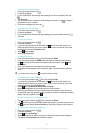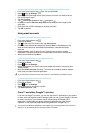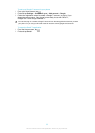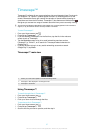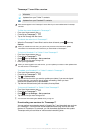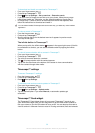To read your email messages
1
From your Home screen, tap
.
2
Find and tap Email.
3
If you are using several email accounts, tap
at the top of the screen and
select the account you want to check. If you want to check all your email
accounts at once, tap Combined view.
4
In the email inbox, scroll up or down and tap the email you want to read.
To use the email preview pane
1
From your Home screen, tap , then find and tap Email.
2
If you are using several email accounts, tap
and select the account you
want to check. If you want to check all your email accounts at once, tap
Combined view.
3
Hold your phone horizontally. The email preview pane appears.
4
Scroll up or down in the email inbox and tap the email you want to read. The
email opens in the preview pane. To view more information about the email,
tap the downward arrow next to the sender's name. In the body text field,
pinch two fingers together, or spread them apart, to zoom out or in.
5
To view the email in fullscreen format, tap the split bar (located between the
email list and email body) accordingly. In fullscreen format, use the leftward
and rightward arrows to read your previous or next message.
6
To return to the inbox view, tap the split bar accordingly.
Before using the preview pane, activate it in the preview pane settings.
To hide the preview pane, hold your phone vertically, or change the preview pane settings.
To change email preview pane settings
1
From your Home screen, tap
, then find and tap Email.
2
Press , then tap Settings.
3
Tap General > Preview pane, then select an option.
To view an email message attachment
1
From your Home screen, tap
.
2
Find and tap Email.
3
Find and tap the email message containing the attachment you want to view.
Emails with attachments are identified by
.
4
Tap
, then tap View.
To save a sender's email address to your contacts
1
From your Home screen, tap .
2
Find and tap Email.
3
Find and tap a message in your email inbox.
4
Tap the name of the sender.
5
Tap OK.
6
Select an existing contact, or tap Create new contact and select Phone
contact or SIM contact.
7
Edit the contact information, then tap Done.
To reply to an email message
1
From your Home screen, tap
.
2
Find and tap Email.
3
In your email inbox, find and tap the message you want to reply to, then tap
.
4
Tap Reply or Reply all.
5
Enter your reply, then tap .
52
This is an Internet version of this publication. © Print only for private use.