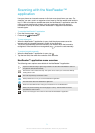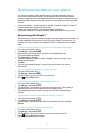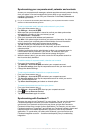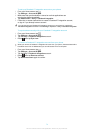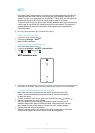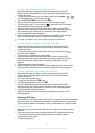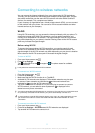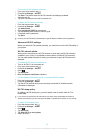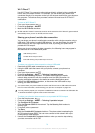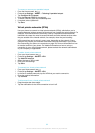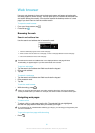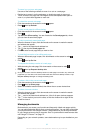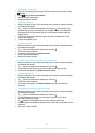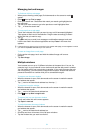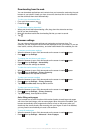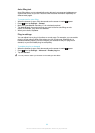Wi-Fi Direct™
Use Wi-Fi Direct™ to connect to other devices directly, without joining a traditional
home, office or hotspot network. For example, you can enable your phone to be
connected directly to a computer so that you can access content from your phone on
the computer. The devices that you share content with must have Wi-Fi Direct™
certification.
To turn on Wi-Fi Direct™
1
From your Home screen, tap
.
2
Find and tap Settings > More….
3
Mark the Wi-Fi Direct checkbox.
Wi-Fi® and Wi-Fi Direct™ cannot be turned on at the same time. Wi-Fi Direct™ gets turned off
automatically when you turn on Wi-Fi®, and vice versa.
Sharing your phone’s mobile data connection
You can share your phone’s mobile data connection with a single computer using a
USB cable. This process is called USB tethering. You can also share your phone’s
data connection with up to eight devices at once, by turning your phone into a
portable Wi-Fi® hotspot.
When your phone is sharing its data connection, the following icons may appear in
the status bar or in the Notification panel:
USB tethering is active
Portable Wi-Fi® hotspot is active
Both USB tethering and portable hotspot are active
To share your phone’s data connection using a USB cable
1
Deactivate all USB cable connections to your phone.
2
Using the USB cable that came with your phone, connect your phone to a
computer.
3
From your Home screen, tap .
4
Find and tap Settings > More… > Tethering & portable hotspot.
5
Mark the USB tethering checkbox. The phone starts sharing its mobile
network data connection with the computer over the USB connection. An
ongoing notification appears in the status bar and the Notification panel.
6
Unmark the USB tethering checkbox, or disconnect the USB cable to stop
sharing your data connection.
You cannot share your phone’s data connection and SD card over a USB cable at the same
time. For more information, see Connecting your phone to a computer on page 124.
You may need to prepare your computer to establish a network connection via USB cable. Go
to android.com/tether to get the most current information.
To share your phone’s data connection as a portable Wi-Fi® hotspot
1
From the Home screen, tap .
2
Find and tap Settings > More… > Tethering & portable hotspot.
3
Tap Configure Wi-Fi hotspot.
4
Enter the Network SSID for the network. Tap the Security field to select a
security type.
5
If required, enter a password.
6
Tap Save.
7
Mark the Portable Wi-Fi hotspot checkbox. The phone starts broadcasting its
Wi-Fi® network name (SSID). You can now connect to this network with up to
8 computers or other devices.
8
Unmark the Portable Wi-Fi hotspot checkbox when you want to stop sharing
your data connection via Wi-Fi®.
79
This is an Internet version of this publication. © Print only for private use.