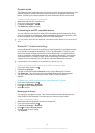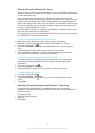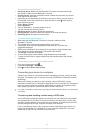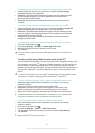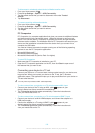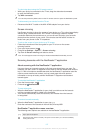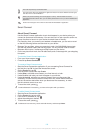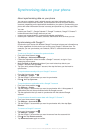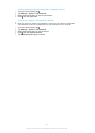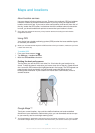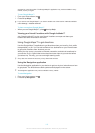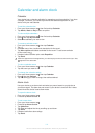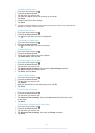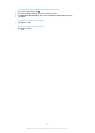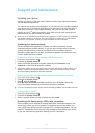Synchronising your corporate email, calendar and contacts
Access your corporate email messages, calendar appointments and contacts directly
from your device. View and manage them just as easily as you would from a
computer. After setup, you can find your information in the Email, Calendar and
Contacts applications.
For you to access the functionality described above, your corporate information must be
stored on a Microsoft® Exchange server.
To set up corporate email, calendar and contacts
1
From your Home screen, tap .
2
Tap Settings > Add account > Corporate.
3
Enter your corporate email address and password.
4
Tap Next. Your device begins to retrieve your account information. If a failure
occurs, contact your corporate network administrator for more information.
5
Tap OK to allow your corporate server to control your device.
6
Select what data you want to sync with your device, such as contacts and
calendar entries.
7
If desired, activate the device administrator to allow your corporate server to
control certain security features on your device. For example, you can allow
your corporate server to set password rules and set storage encryption.
8
When the setup is done, enter a name for the corporate account.
To edit the setup of corporate email, calendar and contacts
1
From your Home screen, tap .
2
Tap Email, then tap .
3
Tap Settings and select a corporate account.
4
Change the desired settings.
To set a synchronisation interval for a corporate account
1
From your Home screen, tap .
2
Tap Email, then tap .
3
Tap Settings and select a corporate account.
4
Tap Inbox check frequency and select an interval option.
To remove a corporate account
1
From your Home screen, tap .
2
Tap Settings > Corporate, then select the corporate account.
3
Tap , then tap Remove account.
4
Tap Remove account again to confirm.
Synchronising with Facebook™
There are two ways to use Facebook™ on your device. You can use the standard
Facebook application to access your online Facebook account, or you can
synchronise your Facebook account with your device and share content between
Facebook™ and a range of other applications. For example, you can share music in
the "WALKMAN" application on your device via Facebook. To synchronise your
device with Facebook, you must first set up an "Xperia™ with Facebook" account —
a solution developed by Sony to enable easy integration.
To set up an "Xperia™ with Facebook" account on your device
1
From your Home screen, tap .
2
Tap Settings > Add account > Xperia™ with Facebook.
3
Follow the on-screen instructions to sign in to your Facebook™ account, or
create a new account.
110
This is an Internet version of this publication. © Print only for private use.