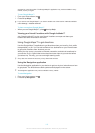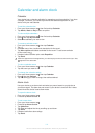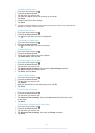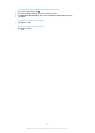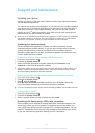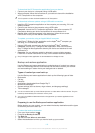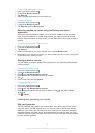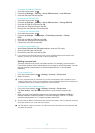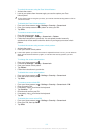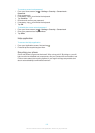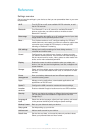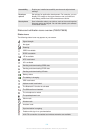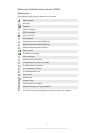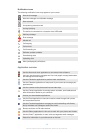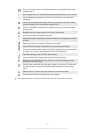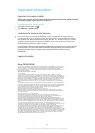To unlock the screen using the Face Unlock feature
1
Activate the screen.
2
Look at your phone from the same angle you used to capture your Face
Unlock photo.
If Face Unlock fails to recognise your face, you need to draw the backup pattern or PIN to
unlock the screen.
To disable the Face Unlock protection
1
From your Home screen, tap > Settings > Security > Screen lock.
2
Draw your backup screen unlock pattern or enter your PIN.
3
Tap Slide.
To create a screen unlock pattern
1
From the Home screen, tap .
2
Find and tap Settings > Security > Screen lock > Pattern.
3
Follow the instructions in your device. You are asked to select a security
question that will be used to unlock the device if you forget your screen unlock
pattern.
To unlock the screen using a screen unlock pattern
1
Activate the screen.
2
Draw your screen unlock pattern.
If the unlock pattern you draw on the screen is rejected five times in a row, you can select to
either wait 30 seconds and then try again, or to answer the security question you have
selected.
To change the screen unlock pattern
1
From your Home screen, tap
.
2
Find and tap Settings > Security > Screen lock.
3
Draw your screen unlock pattern.
4
Tap Pattern.
5
Follow the instructions in your device.
To disable the screen unlock pattern
1
From your Home screen, tap > Settings > Security > Screen lock.
2
Draw the screen unlock pattern.
3
Tap Slide.
To create a screen unlock PIN
1
From your Home screen, tap > Settings > Security > Screen lock > PIN.
2
Enter a numeric PIN.
3
If necessary, tap to minimise the keyboard.
4
Tap Continue.
5
Re-enter and confirm your PIN.
6
If necessary, tap to minimise the keyboard.
7
Tap OK.
To disable the screen unlock PIN
1
From your Home screen, tap > Settings > Security > Screen lock.
2
Enter your PIN, then tap Next.
3
Tap Slide.
121
This is an Internet version of this publication. © Print only for private use.