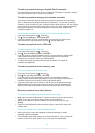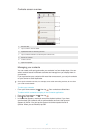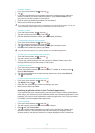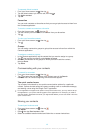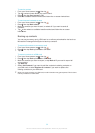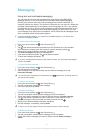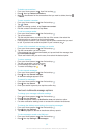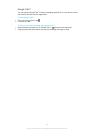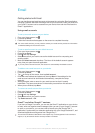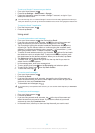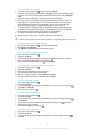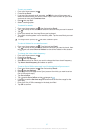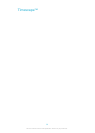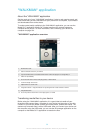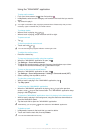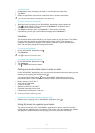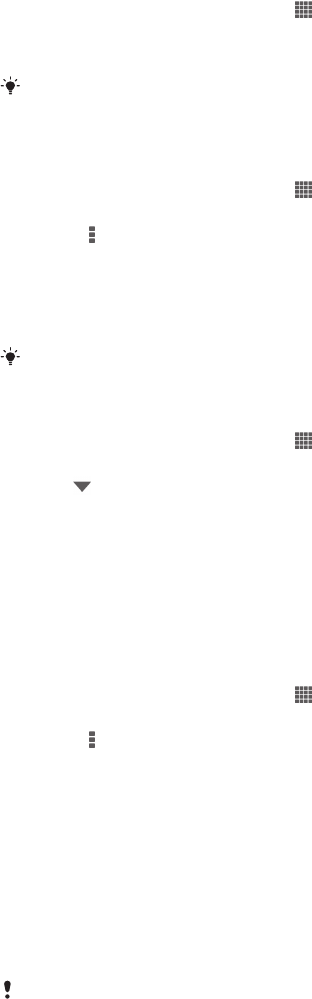
Email
Getting started with Email
You can handle several email accounts at the same time using the Email application,
including corporate Microsoft Exchange Active Sync accounts. Emails you receive to
your Gmail™ account can be accessed on your device from both the Email and the
Gmail™ applications.
Using email accounts
To set up an email account on your device
1
From your Home screen, tap .
2
Find and tap Email.
3
Follow the instructions that appear on the screen to complete the setup.
For some email services, you may need to contact your email service provider for information
on detailed settings for the email account.
To set an email account as your default account
1
From your Home screen, tap
.
2
Find and tap Email.
3
Press , then tap Settings.
4
Select the account you want to use as the default account for composing and
sending emails.
5
Mark the Default account checkbox. The inbox of the default account appears
every time you open the email application.
If you only have one email account, this account is automatically the default account.
To add an extra email account on your device
1
From your Home screen, tap .
2
Find and tap Email.
3
Tap at the top of the screen, then tap Add account.
4
Enter the email address and password, then tap Next. If the settings for the
email account cannot be downloaded automatically, complete the setup
manually.
5
When prompted, enter a name for your email account so that it is easily
identifiable. The same name shows in the emails you send from this account.
6
When you are finished, tap Next.
To remove an email account from your device
1
From your Home screen, tap .
2
Find and tap Email.
3
Press , then tap Settings.
4
Select the account you want to remove.
5
Tap Delete account > OK.
Gmail™ and other Google™ services
If you have a Google™ account, you can use the Gmail™ application on your device
to read, write and organise email messages. After you set up your Google™ account
to work on your device, you can also chat to friends using the Google Talk™
application, synchronise your calendar application with your Google Calendar™, and
download applications and games from Google Play™.
The services and features described in this chapter may not be supported in all countries or
regions, or by all networks and/or service providers in all areas.
54
This is an Internet version of this publication. © Print only for private use.