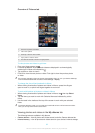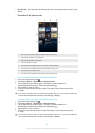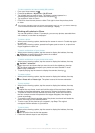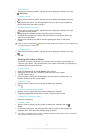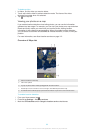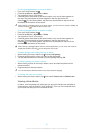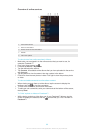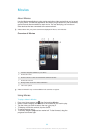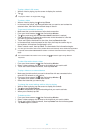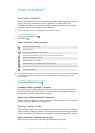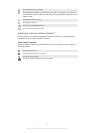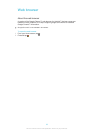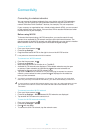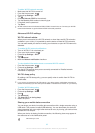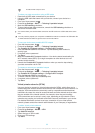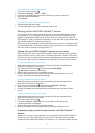To play a video in full screen
1
When a video is playing, tap the screen to display the controls.
2
Tap .
To play the video in its original size, tap .
To share a video
1
When a video is playing, tap , then tap Share.
2
In the menu that opens, tap the application that you want to use to share the
selected video, then follow the relevant steps to send it.
To get movie information manually
1
Make sure that your device has an active data connection.
2
From your Home screen, tap , then find and tap Movies.
3
Tap , then make sure that the Get video details checkbox is marked.
4
Open the Movies or TV shows tab and browse to the thumbnail of a file that
you want to get information about.
5
Touch and hold the thumbnail for the video, then tap Search for info.
6
In the search field, enter keywords for the video, then tap the confirm key on
the keyboard. All matches are displayed in a list.
7
Select a search result, then tap Done. The download of the information begins.
You also get information about newly added videos automatically when the Movies application
is opened and the Get video details checkbox is marked. Data transmission charges may
apply.
If the downloaded information is not correct, tap and search again using different
keywords.
To clear information about a video
1
From your Home screen, tap
, then find and tap Movies.
2
Select a video category and browse to the video that you want to edit.
3
Touch and hold the video thumbnail, then tap Clear info.
To play a video on an external device
1
Make sure the devices that you want to share files with are connected to the
same Wi-Fi® network as your device.
2
From your Home screen, tap , then find and tap Movies > .
3
Tap Throw, then select a device from the list.
4
Select the video that you want to play.
To change the sound settings while a video is playing
1
While a video is playing, tap the screen to display the controls.
2
Tap , then tap Sound settings.
3
Mark the checkboxes for the sound settings that you want to activate.
4
When you're finished, tap OK.
To delete a video
1
From your Home screen, tap , then find and tap Movies.
2
Select a video category and browse to the video that you want to delete.
3
Touch and hold the video thumbnail, then tap Delete from the list that appears.
4
Tap Delete again to confirm.
90
This is an Internet version of this publication. © Print only for private use.