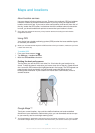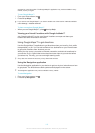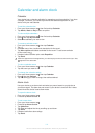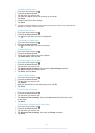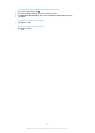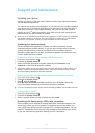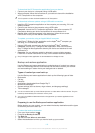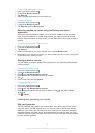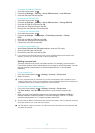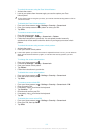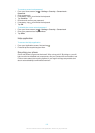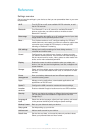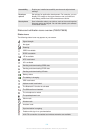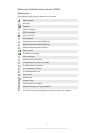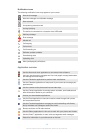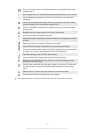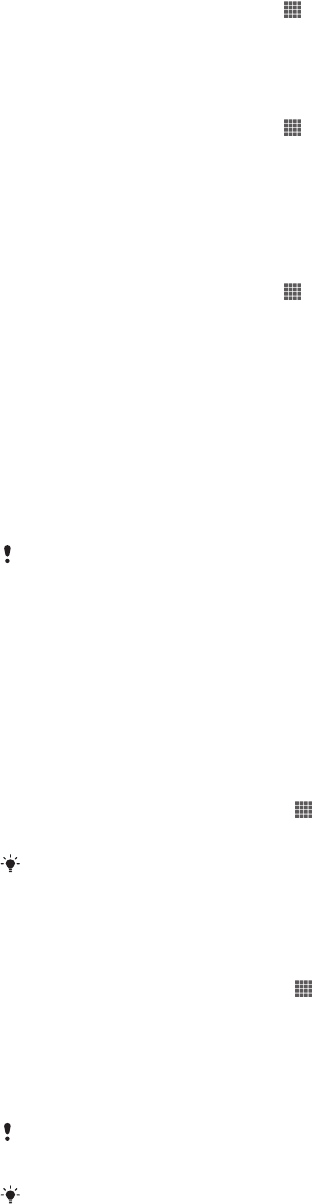
To enable the SIM card PIN lock
1
From the Home screen, tap .
2
Find and tap Settings > Security > Set up SIM card lock > Lock SIM card.
3
Enter the SIM card PIN and tap OK.
To change the SIM card PIN
1
From the Home screen, tap .
2
Find and tap Settings > Security > Set up SIM card lock > Change SIM PIN.
3
Enter the old SIM card PIN and tap OK.
4
Enter the new SIM card PIN and tap OK.
5
Re-type the new SIM card PIN and tap OK.
To change the SIM card PIN2
1
From the Home screen, tap .
2
Find and tap Settings > Call settings > Fixed dialing numbers > Change
PIN2.
3
Enter the old SIM card PIN2 and tap OK.
4
Enter the new SIM card PIN2 and tap OK.
5
Confirm the new PIN2 and tap OK.
To unlock a locked SIM card
1
When Enter PUK and new PIN code appears, enter the PUK code.
2
Enter a new PIN code and tap OK.
3
Re-enter the new PIN code and tap OK.
If you enter an incorrect PUK code too many times, the SIM card becomes locked. If this
happens, contact your service provider to get a new SIM card.
Setting a screen lock
There are several ways to lock your phone screen. For example, you can use the
Face Unlock feature, which uses a picture of your face to unlock the screen. You can
also set a screen unlock pattern, a number-based PIN lock, or a text-based
password.
To set a screen lock
1
From your Home screen, tap > Settings > Security > Screen lock.
2
Select an option.
It is very important that you remember your screen unlock pattern, PIN or password. If you
forget this information, it may not be possible to restore important data such as contacts and
messages. Refer to Sony Customer support for more information.
To set up the Face Unlock protection
1
From your Home screen, tap
> Settings > Security > Screen lock.
2
Tap Face Unlock, then follow the instructions in your phone to capture your
face.
3
After your face is successfully captured, set up screen lock Pattern or PIN as a
backup method to unlock the screen. For more information, refer to 'To create
a screen unlock pattern' or 'To create a screen unlock PIN'.
The Face Unlock feature is less secure than a screen lock pattern, PIN, or password. Someone
who looks similar to you could unlock your phone.
For best results, capture your face in an indoor area that is well lit but not too bright and hold
the phone at eye level.
120
This is an Internet version of this publication. © Print only for private use.