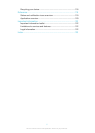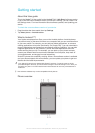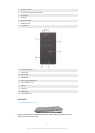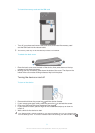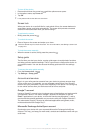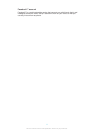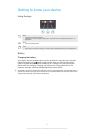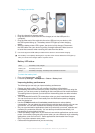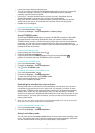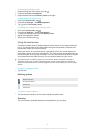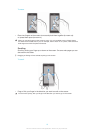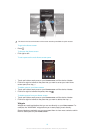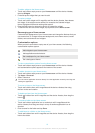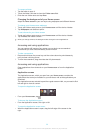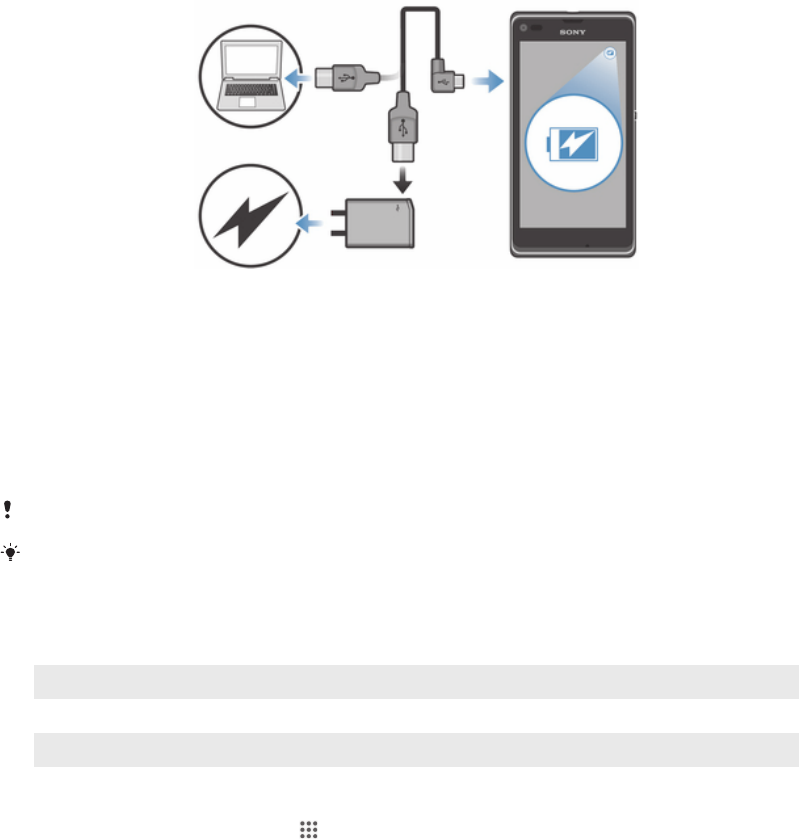
To charge your device
1
Plug the charger into a power outlet.
2
Plug one end of the USB cable into the charger (or into the USB port of a
computer).
3
Plug the other end of the cable into the micro USB port on your device, with
the USB symbol facing up. The battery status LED lights up when charging
starts.
4
When the battery status LED is green, the device is fully charged. Disconnect
the USB cable from your device by pulling it straight outwards. Make sure not
to bend the connector when removing the cable from the device.
Use the charger and USB cable provided with the device to ensure faster charging.
If the battery is completely discharged, it may take a few minutes before the LED lights up
after you connect the charger cable to a power source.
Battery LED status
Green
The battery is fully charged
Flashing red The battery level is low
Orange The battery is charging. The battery level is between low and full
To check the battery level
1
From your Home screen, tap
.
2
Find and tap Settings > About phone > Status > Battery level.
Improving battery performance
The following tips can help you improve battery performance:
•
Charge your device often. This will not affect the lifetime of the battery.
•
Downloading data from the Internet is power consuming. When you're not using the
Internet, you can save power by disabling all data connections over mobile networks.
This setting does not prevent your device from transmitting data over other wireless
networks.
•
Turn off Bluetooth® and Wi-Fi® connections when you don't need these features.
You can turn them on and off more easily from the Notification panel by dragging
down the status bar.
•
Use the STAMINA mode and Low-battery mode features to reduce battery
consumption. You can select the power saving mode that best suits the way you use
your device. You can also customise the settings of each power saving mode.
•
Set your synchronisation applications (used to synchronise your email, calendar and
contacts) to synchronise manually. You can also synchronise automatically, but
increase the synchronisation intervals.
•
Check the battery usage menu in your device to see which applications use the most
power. Your battery consumes more power when you use video and music streaming
applications, such as YouTube™. Some applications downloaded from Google
Play™ may also consume more power.
•
Close and exit applications that you are not using.
13
This is an Internet version of this publication. © Print only for private use.