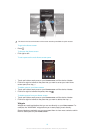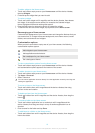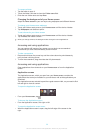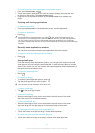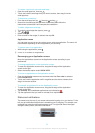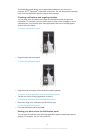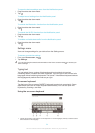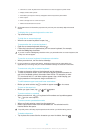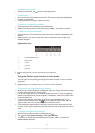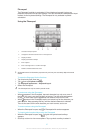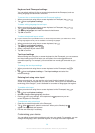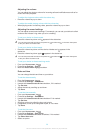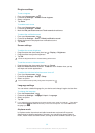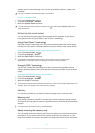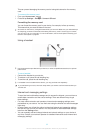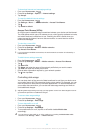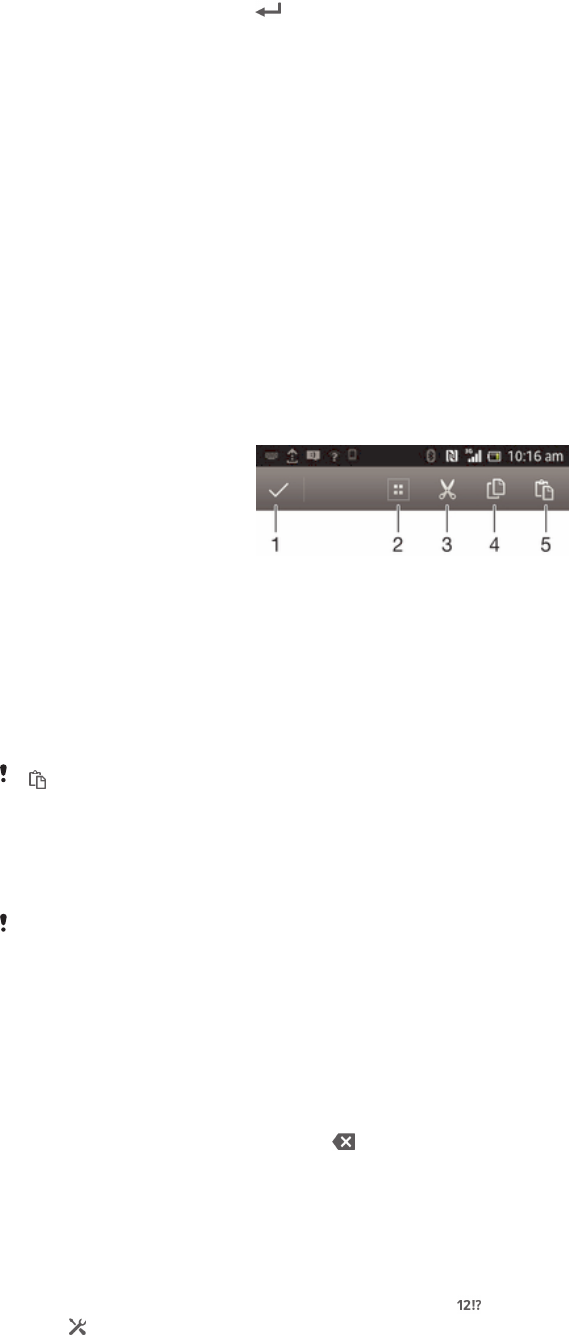
To enter a carriage return
•
When you enter text, tap to enter a carriage return.
To select text
1
Enter some text, then double-tap the text. The word you tap gets highlighted
by tabs on both sides.
2
Drag the tabs left or right to select more text.
To edit text in landscape orientation
1
Enter some text, then double-tap the entered text.
2
Select the text you want to work with, then tap Edit... and select an option.
To edit text in portrait orientation
1
Enter some text, then double-tap the entered text to make the application bar
appear.
2
Select the text you want to edit, then use the application bar to make your
desired changes.
Application bar
1
Close the application bar
2 Select all text
3 Cut text
4 Copy text
5 Paste text
only appears when you have text stored on the clipboard.
Using the Gesture input function to write words
You can input text by sliding your finger from letter to letter on the on-screen
keyboard.
Gesture input is only available when you use the on-screen keyboard.
To enter text using the Gesture input function
1
When the on-screen keyboard is displayed, slide your finger from letter to letter
to trace the word that you want to write.
2
Lift up your finger when you’ve finished entering a word. A word is suggested
based on the letters that you have traced. If necessary, select the correct word
in the candidate bar.
3
To view more options, scroll right or left in the word candidate bar. If you
cannot find the desired word, tap once to delete the entire word, then try
again to trace the word, or tap each letter to enter the word.
4
If the Automatic space setting is activated, trace the next word that you want
to enter. If not, tap the space bar and then trace the next word that you want to
enter.
To change the Gesture input settings
1
When the on-screen keyboard is displayed, tap .
2
Tap , then tap Keyboard settings> Text input settings.
3
To activate or deactivate the Gesture input function, mark or unmark the
Gesture input checkbox.
26
This is an Internet version of this publication. © Print only for private use.