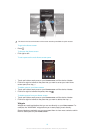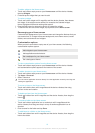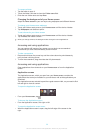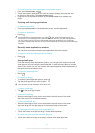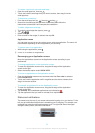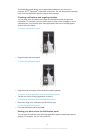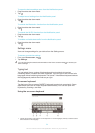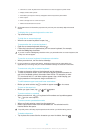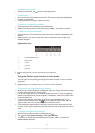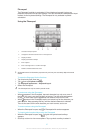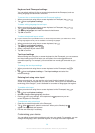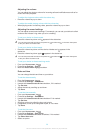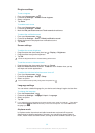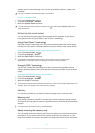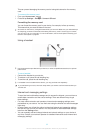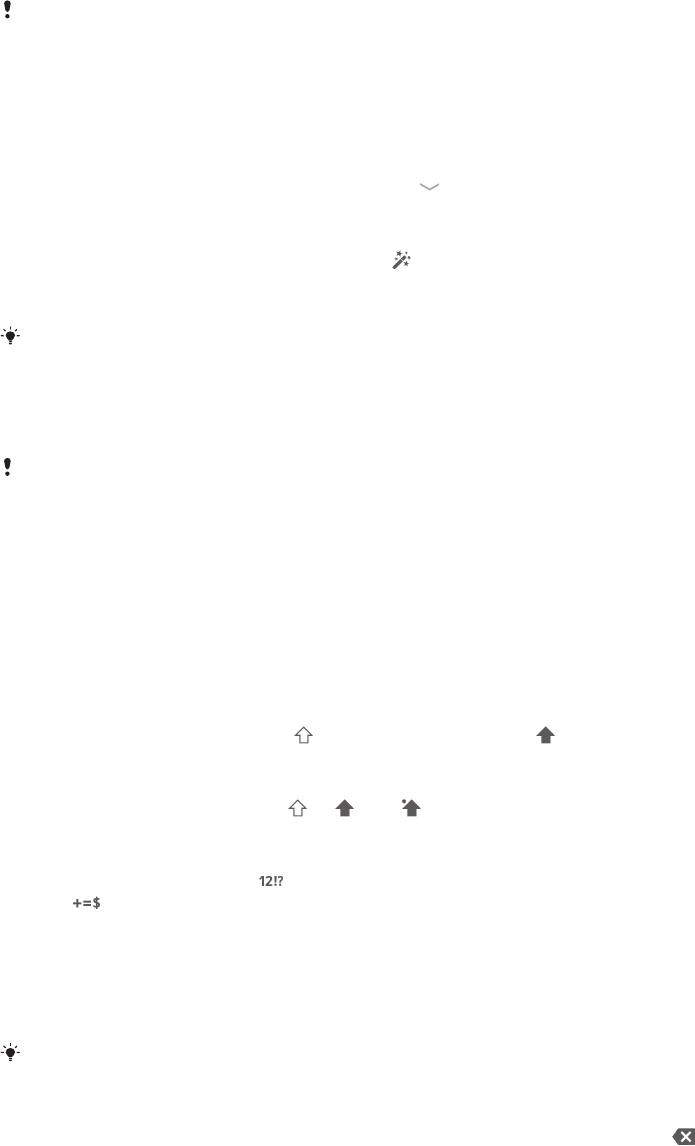
2 Close the on-screen keyboard view. Note that this icon does not appear in portrait mode.
3 Display numbers and symbols.
4 Personalise your keyboard. This key disappears after the keyboard is personalised.
5 Enter a space.
6 Enter a carriage return or confirm text input.
7 Delete a character before the cursor.
All illustrations are for illustration purposes only and may not accurately depict the actual
device.
To display the on-screen keyboard to enter text
•
Tap a text entry field.
To hide the on-screen keyboard
•
When the on-screen keyboard is open, tap .
To personalise the on-screen keyboard
1
Open the on-screen keyboard, then tap .
2
Follow the instructions to personalise your on-screen keyboard, for example,
mark the Smiley key checkbox.
If you don't mark the Smiley key checkbox when you personalise the on-screen keyboard, the
smiley icon will not appear.
To use the on-screen keyboard in landscape orientation
•
When you enter text, turn the device sideways.
For the keyboard to support this feature, landscape mode must be supported by the
application you are using, and your screen orientation settings must be set to automatic.
To enter text using the on-screen keyboard
1
To enter a character visible on the keyboard, tap the character.
2
To enter a character variant, touch and hold a regular keyboard character to
get a list of available options, then select from the list. For example, to enter
"é", touch and hold "e" until other options appear, then, while keeping your
finger pressed on the keyboard, drag to and select "é".
To shift between upper-case and lower-case letters
•
Before you enter a letter, tap to switch to upper-case , or vice versa.
To turn on the caps lock
•
Before you type a word, tap or until appears.
To enter numbers or symbols
•
When you enter text, tap . A keyboard with numbers and symbols appears.
Tap to view more options.
To enter common punctuation marks
1
When you finish entering a word, tap the space bar.
2
Select a punctuation mark from the candidate bar. The selected mark is
inserted before the space.
To quickly enter a full stop, tap the space bar twice when you finish entering a word.
To delete characters
•
Tap to place the cursor after the character you want to delete, then tap .
25
This is an Internet version of this publication. © Print only for private use.