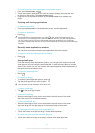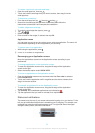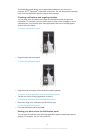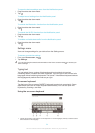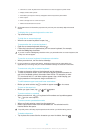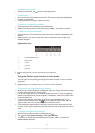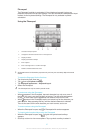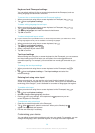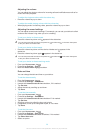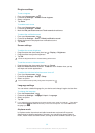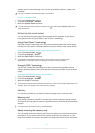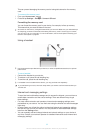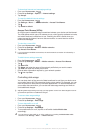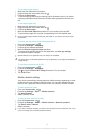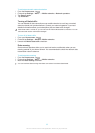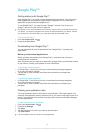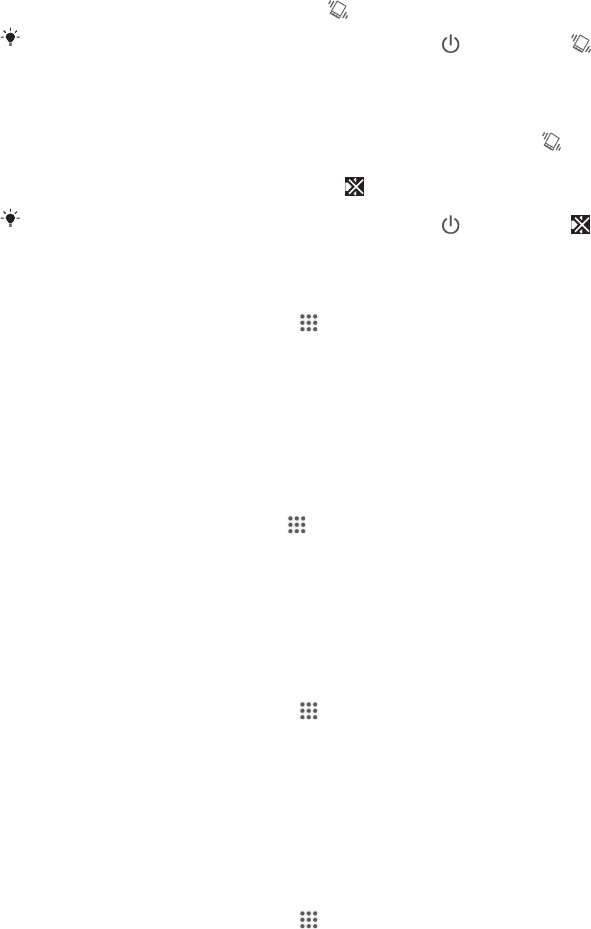
Adjusting the volume
You can adjust the ringtone volume for incoming calls and notifications as well as for
music and video playback.
To adjust the ringtone volume with the volume key
•
Press the volume key up or down.
To adjust the media playing volume with the volume key
•
When playing music or watching video, press the volume key up or down.
Adjusting the sound settings
You can adjust several sound settings. For example, you can set your device to silent
mode so that it doesn't ring when you're in a meeting.
To set your device to vibrate mode
•
Press the volume key down until appears in the status bar.
You can also press and hold down the power key
and then tap in the menu that opens
to set your device to vibrate mode.
To set your device to silent mode
1
Press the volume key down until the device vibrates and
appears in the
status bar.
2
Press the volume key down again. appears in the status bar.
You can also press and hold down the power key
and then tap in the menu that opens
to set your device to silent mode.
To set your device to vibrate and ring mode
1
From your Home screen, tap .
2
Find and tap Settings > Sound.
3
Mark the Vibrate when ringing checkbox.
Date and time
You can change the date and time on your device.
To set the date manually
1
From the Home screen, tap .
2
Find and tap Settings > Date & time.
3
Unmark the Automatic date & time checkbox, if it is marked.
4
Tap Set date.
5
Adjust the date by scrolling up and down.
6
Tap Done.
To set the time manually
1
From your Home screen, tap
.
2
Find and tap Settings > Date & time.
3
Unmark the Automatic date & time checkbox if it is marked.
4
Tap Set time.
5
Scroll up or down to adjust the hour and minute.
6
If applicable, scroll up to change am to pm, or vice versa.
7
Tap Done.
To set the time zone
1
From your Home screen, tap
.
2
Find and tap Settings > Date & time.
3
Unmark the Automatic time zone checkbox, if it is marked.
4
Tap Select time zone.
5
Select an option.
29
This is an Internet version of this publication. © Print only for private use.