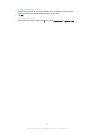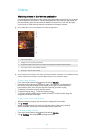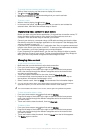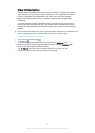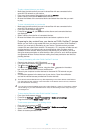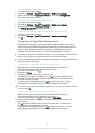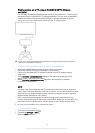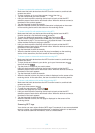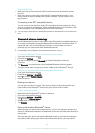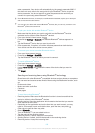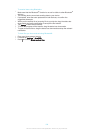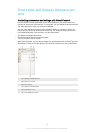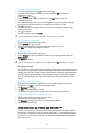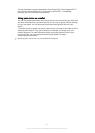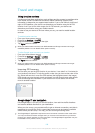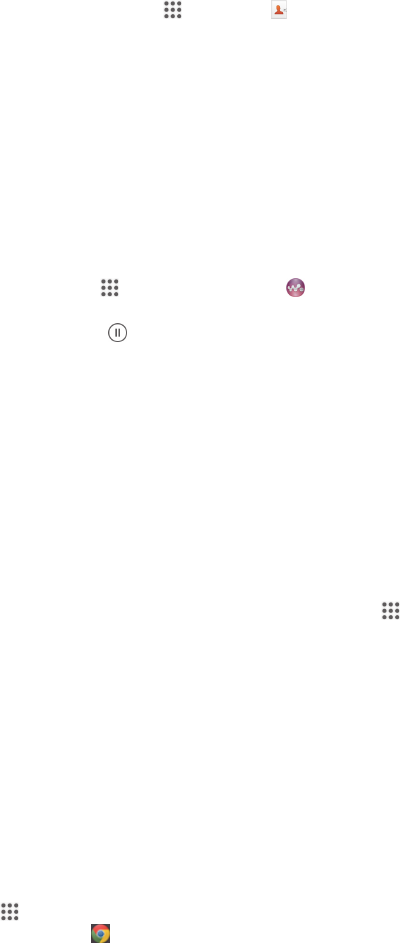
To share a contact with another device using NFC
1
Make sure that both devices have the NFC function turned on, and that both
screens are active.
2
To view contacts, go to your Home screen, tap , then tap .
3
Tap the contact that you want to share.
4
Hold your device and the receiving device back to back so that the NFC
detection areas of each device touch each other. When the devices connect, a
thumbnail of the contact appears.
5
Tap the thumbnail to start the transfer.
6
When the transfer is done, the contact information is displayed on the screen
of the receiving device and is also saved on the receiving device.
To share a music file with another device using NFC
1
Make sure that both your device and the receiving device have the NFC
function turned on, and that both screens are active.
2
To open the Walkman® application, tap
, then find and tap .
3
Select a music category and browse to the track you want to share.
4
Tap the track to play it. You can then tap to pause the track. The transfer
works whether the track is playing or paused.
5
Hold your device and the receiving device back to back so that the NFC
detection areas of each device touch each other. When the devices connect, a
thumbnail of the track appears.
6
Tap the thumbnail to start the transfer.
7
When the transfer is done, the music file plays immediately on the receiving
device. At the same time, the file is saved on the receiving device.
To share a photo or video with another device using NFC
1
Make sure that both devices have the NFC function turned on, and that both
screens are active.
2
To view photos and videos in your device, go to your Home screen, tap
,
then find and tap Album.
3
Tap the photo or video that you want to share.
4
Hold your device and the receiving device back to back so that the NFC
detection areas of each device touch each other. When the devices connect, a
thumbnail of the track appears.
5
Tap the thumbnail to start the transfer.
6
When the transfer is done, the photo or video is displayed on the screen of the
receiving device. At the same time, the item is saved on the receiving device.
To share a web address with another device using NFC
1
Make sure that both devices have the NFC function turned on, and that both
screens are active.
2
From your Home screen, tap .
3
To open the web browser, find and tap
.
4
Load the web page that you want to share.
5
Hold your device and the receiving device back to back so that the NFC
detection areas of each device touch each other. When the devices connect, a
thumbnail of the track appears.
6
Tap the thumbnail to start the transfer.
7
When the transfer is done, the web page is displayed on the screen of the
receiving device.
Scanning NFC tags
Your device can scan various kinds of NFC tags. For example, it can scan embedded
tags on a poster, on a billboard advertisement, or beside a product in a retail store.
You can receive additional information, such as a web address.
101
This is an Internet version of this publication. © Print only for private use.