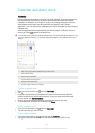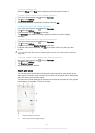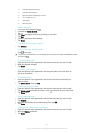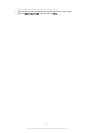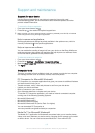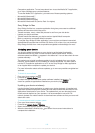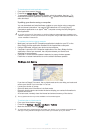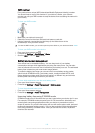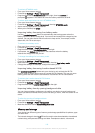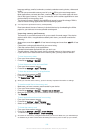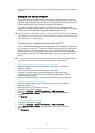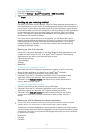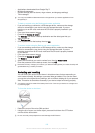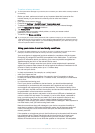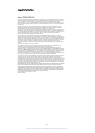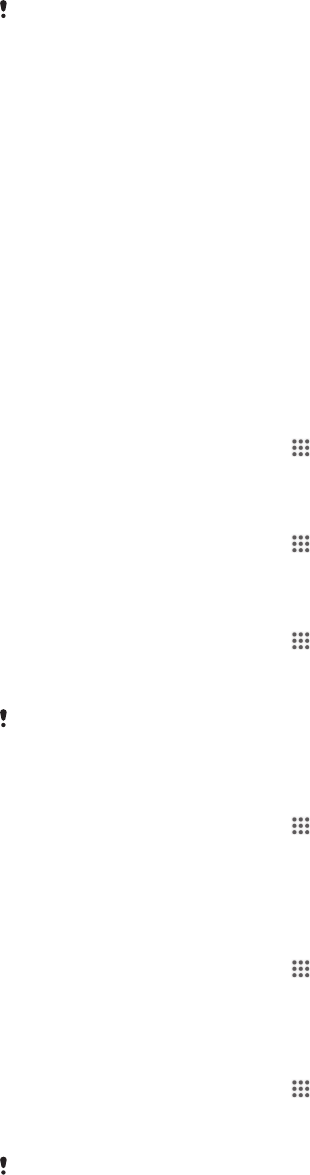
language settings, emails, bookmarks, contacts, calendar events, photos, videos and
music.
•
You can use a removable memory card of up to 32 GB to get more storage space.
Most applications can read data from a memory card but only certain apps can save
files to this type of memory. You can, for example, set the camera application to save
photos directly to the memory card.
•
The dynamic memory (RAM) is about 1 GB and cannot be used for storage. RAM is
used to handle running applications and the operating system.
You may have to purchase a memory card separately.
Read more about the use of memory in Android devices by downloading the White
paper for your device at
www.sonymobile.com/support
.
Improving memory performance
The memory in your device tends to fill up as a result of normal usage. If the device
starts to slow down, or applications suddenly shut down, you should consider the
following:
•
Always have more than 100 MB of free internal storage and more than 100 MB of free
RAM.
•
Close down running applications that you are not using.
•
Clear the cache memory for all applications.
•
Uninstall downloaded applications that you don't use.
•
Transfer photos, videos and music from the internal memory to the memory card.
•
If your device can't read content on the memory card, you may need to format it.
To view the memory status
1
From your Home screen, tap .
2
Find and tap Settings > Storage.
To view the amount of free and used RAM
1
From your Home screen, tap .
2
Find and tap Settings > Apps > Running.
To clear the cache memory for all applications
1
From your Home screen, tap
.
2
Find and tap Settings > Storage.
3
Tap Cached data > OK.
When you clear the cache memory, you don't lose any important information or settings.
To transfer media files to the memory card
1
Make sure you have a memory card inserted in your device.
2
From your Home screen, tap
.
3
Find and tap Settings > Storage > Transfer data to SD card.
4
Mark the file types that you want to transfer to the memory card.
5
Tap Transfer.
To stop applications and services from running
1
From your Home screen, tap
.
2
Find and tap Settings > Apps > Running.
3
Select an application or service, then tap Stop.
To format the memory card
1
From your Home screen, tap .
2
Find and tap Settings > Storage > Erase SD card.
3
To confirm, tap Erase SD card > Erase everything
All content on the memory card gets erased when you format it. Make sure you make backups
of all data that you want to save before formatting the memory card. To back up your content,
120
This is an Internet version of this publication. © Print only for private use.