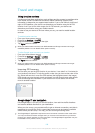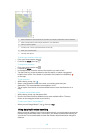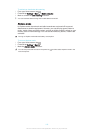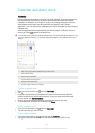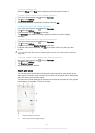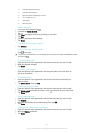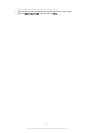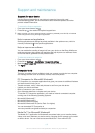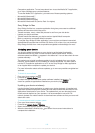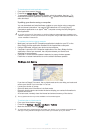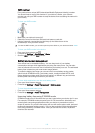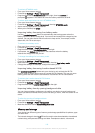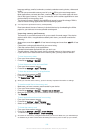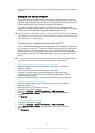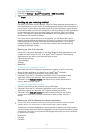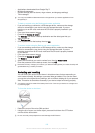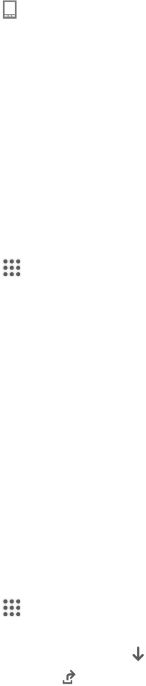
Companion application. To read more about how to use the Media Go™ application,
go to
http://mediago.sony.com/enu/features
.
To use the Media Go™ application, you need one of these operating systems:
•
Microsoft® Windows® 7
•
Microsoft® Windows® 8
•
Microsoft® Windows Vista®
•
Microsoft® Windows® XP (Service Pack 3 or higher)
Sony Bridge for Mac
Sony Bridge for Mac is a computer application that gives you access to additional
features and services which help you to:
•
Transfer contacts, music, video and pictures to and from your old device.
•
Update your device software.
•
Transfer media files between your device and an Apple® Mac® computer.
•
Back up content on an Apple® Mac® computer.
To use the Sony Bridge for Mac application, you must have an Internet-connected
Apple® Mac® computer that runs Mac OS version 10.6 or later. You can download
Sony Bridge for Mac from
www.sonymobile.com/global-en/tools/bridge-for-mac/
.
Updating your device
You should update the software on your device to get the latest functionality,
enhancements and bug fixes in order to ensure optimal performance. When a
software update is available,
appears in the status bar. You can also check for new
updates manually.
The easiest way to install a software update is to do it wirelessly from your device.
However, some updates are not available for wireless download. You then need to
use the PC Companion application on a PC or the Sony Bridge for Mac application
on an Apple
®
Mac
®
computer to update your device.
For more information about software updates, go to
www.sonymobile.com/global-en/
software
.
To check for new software
1
From your Home screen, tap .
2
Find and tap Update Center.
3
To check that you have the latest system software installed, tap System. To
check for updates to applications installed on your device, tap Updates.
Updating your device wirelessly
Use the Update Center application to update your device wirelessly. It handles both
application updates and system updates and can also facilitate the download of new
applications developed for your device. The updates that you can download over a
mobile network depend on your operator. It is recommended to use a Wi-Fi®
network instead of a mobile network to download new software so that you can avoid
data traffic costs.
To download and install a system update
1
From your Home screen, tap
.
2
Find and tap Update Center > System.
3
Select the desired system update, then tap
.
4
When the download is finished, tap and follow the on-screen instructions to
complete the installation.
116
This is an Internet version of this publication. © Print only for private use.