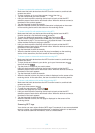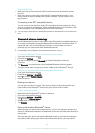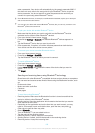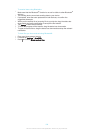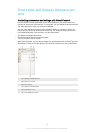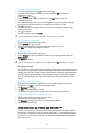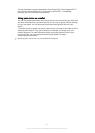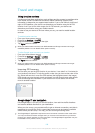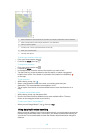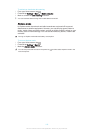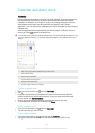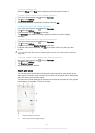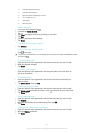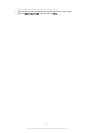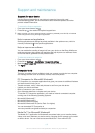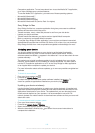1 Enter an address or name to search for a location, for example, a restaurant’s name or address.
2 Select a transportation mode and get directions to your destination.
3 View your account profile.
4 Location mark – shows a searched location on the map.
5 Show your current location.
6 View help and options.
To show your location on the map
1
From your Home screen, tap .
2
Find and tap Maps, then tap
.
To search for a location
1
From your Home screen, tap
.
2
Find and tap Maps.
3
In the search field, enter the name of the location you want to find.
4
Tap the Enter key on the keyboard to start the search, or select a suggested
location from the list. If the search is successful, the location is indicated by
on the map.
To get directions
1
While viewing a map, tap .
2
Select a transportation mode, then enter your starting point and your
destination. The recommended routes appear in a list.
3
Tap an option from the list of recommended routes to view the directions on a
map.
To make a map available offline
1
While viewing a map, tap the search field.
2
Scroll to the bottom and tap Make this map area available offline. The area
shown on the map gets saved to your device.
To learn more about Google Maps™
•
When you use Google Maps™, tap
, then tap Help.
Using data traffic when travelling
When you travel outside of your home mobile network, you might need to access the
Internet using mobile data traffic. In this case, you need to activate data roaming on
your device. It is recommended to check the relevant data transmission charges in
advance.
109
This is an Internet version of this publication. © Print only for private use.