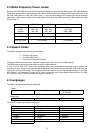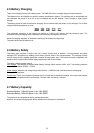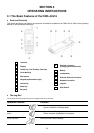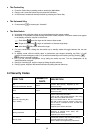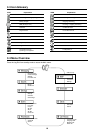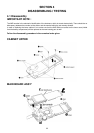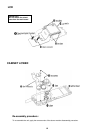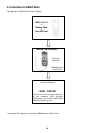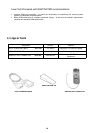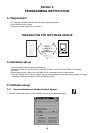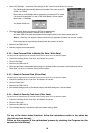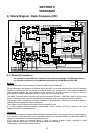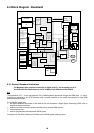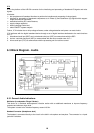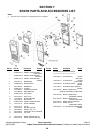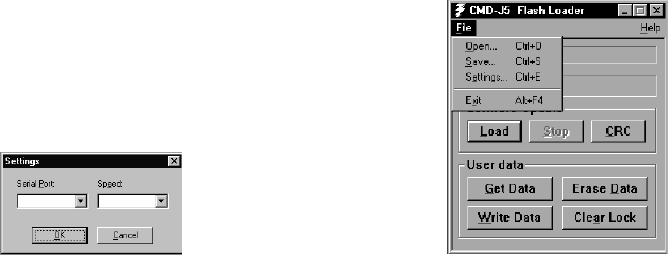
16
• Select “file”/”Settings…” and check if the settings for the “Com Port”and “Speed” are correct.
− The FlashLoader automatically detects all available Com ports on the PC.
(COM 1 or COM 2)
− Baud rates up to 812500bps will be supported, but standard PCs, unless
it is correctly customised (i.e. with a Fast Serial Board), will not support
Baud rates > 115200bps.
− The default values are
• Click on the “Load” button and select an SRE file for downloading.
− The CMD-J5/J16 software is located in the J5.SRE file.
− Any other SRE file is either only needed for the program itself, or can be a personal data file.
Note: If a “flash.sre” file appears, please mind that this is application software (do not use / modify)
−
Flash erase area is automatically calculated with the contents of the file.
• Switch on the CMD-J5/J16.
• Now the program runs automatically.
5.3.2
∗ Save Personal Data in Mobile (Get Data / Write Data)
The set-up and all requirements for this data transfer are the same as for the software update.
• Check if the settings for the “Com Port” and “Speed” are correct.
• Click on “Get Data”.
• Switch on the CMD-J5/J16.
• When the read data is downloaded either reload it in another mobile (reconnect a new mobile and click on
“Write Data”) or save it on the disc using File/Save option.
5.3.3
∗ Reset of Personal Data (Erase Data)
The set-up and all requirements for this data transfer are the same as for the software update.
• Check if the settings for the “Com Port” and Speed” are correct.
• Click on “Erase Data”.
• Switch on the CMD-J5/J16.
•
All individual settings (such as Phonebook entries
and WAP settings etc.) will be deleted.
5.3.4
∗ Reset of Security Code Lock (Clear Lock)
The set-up and all requirements for this data transfer are the same as for the software update.
• Check if the settings for the “Com Port” and Speed” are correct.
• Click on “Clear Lock”.
• Switch on the CMD-J5/J16.
•
The individual Security Code will be reset to the default setting: 0000 !
For any of the above stated functions, follow the instructions written in the status bar
(the first one from the top).
Follow up the progress of the up/download process by checking the Progress bar (the
second one from the top).
115200 COM1