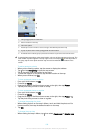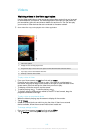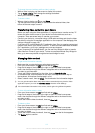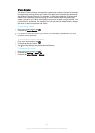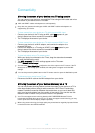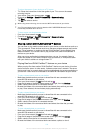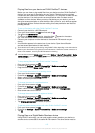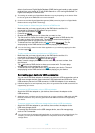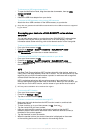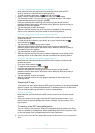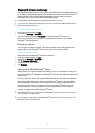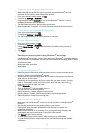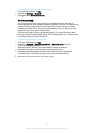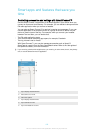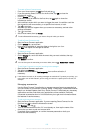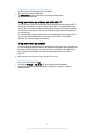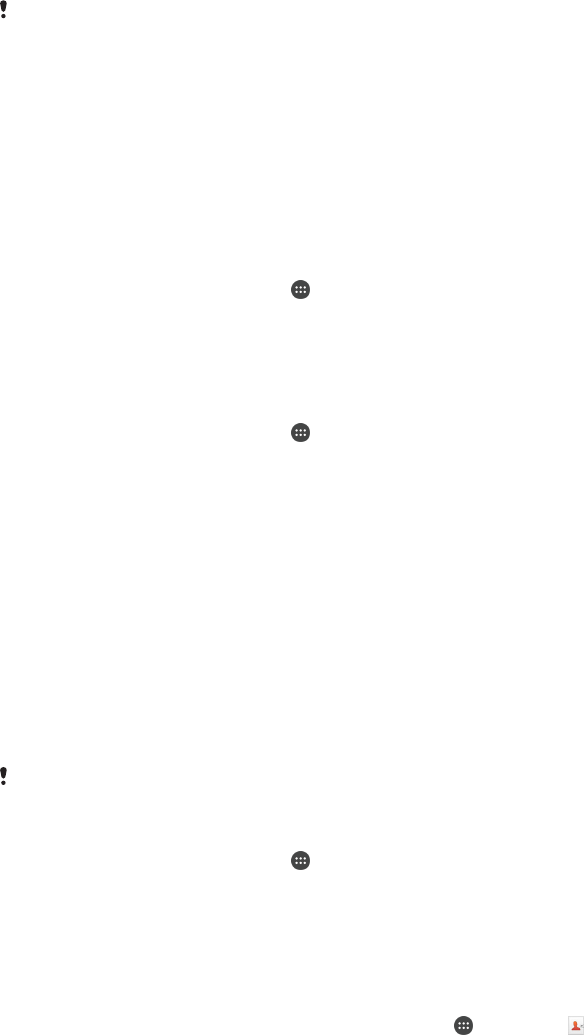
To disconnect a USB mass storage device
1
To open the Notification Panel, drag the status bar downwards, then tap USB
storage connected.
2
Tap OK.
3
Detach the USB Host adapter from your device.
To connect a USB accessory using a micro USB connector
•
Attach the micro USB connector of the USB accessory to your device.
Sony does not guarantee that all USB accessories with a micro USB connector are supported
by your device.
Connecting your device to a DUALSHOCK™ series wireless
controller
You can play games stored on your device using a DUALSHOCK™ series wireless
controller. You can also mirror your device on a TV or other display. For more
information about Screen mirroring, refer to the relevant section of the User guide.
To set up a connection with a DUALSHOCK™3 wireless controller
1
From your Home screen, tap
.
2
Find and tap Settings > Xperia™ Connectivity > DUALSHOCK™ series >
DUALSHOCK™3.
3
Tap Pair controller and follow the on-screen instructions.
To connect a DUALSHOCK™4 wireless controller to your device
1
From your Home screen, tap .
2
Find and tap Settings > Xperia™ Connectivity > DUALSHOCK™ series.
3
Select DUALSHOCK™4, then follow the on-screen instructions to complete
the connection.
NFC
Use Near Field Communications (NFC) to share data with other devices, such as a
video, photo, web page address, music file or contact. You can also use NFC to scan
tags that give you more information about a product or service as well as tags that
activate certain functions on your device.
NFC is a wireless technology with a maximum range of one centimetre, so the
devices sharing data must be held close to each other. Before you can use NFC, you
must first turn on the NFC function, and the screen of your device must be active.
NFC may not be available in all countries and/or regions.
To turn on the NFC function
1
From your Home screen, tap .
2
Find and tap Settings > More.
3
Tap the on-off switch beside NFC.
To share a contact with another device using NFC
1
Make sure that both devices have the NFC function turned on, and that both
screens are active.
2
To view contacts, go to your Home screen, tap
, then tap .
3
Tap the contact that you want to share.
4
Hold your device and the receiving device back to back so that the NFC
detection areas of each device touch each other. When the devices connect, a
thumbnail of the contact appears.
5
Tap the thumbnail to start the transfer.
6
When the transfer is done, the contact information is displayed on the screen
of the receiving device and is also saved on the receiving device.
117
This is an Internet version of this publication. © Print only for private use.