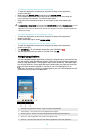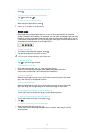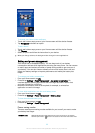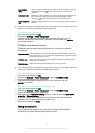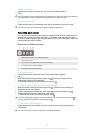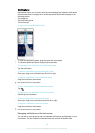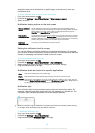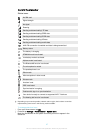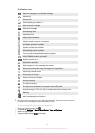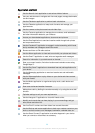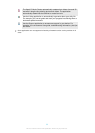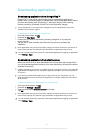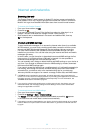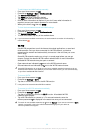sensitive content for all notifications or specific apps, or choose not to show any
notifications at all.
To select the notifications to display on the lock screen
1
From your Home screen, tap .
2
Find and tap Settings > Sound & notification > When device is locked.
3
Select an option.
Notification display options on the lock screen
Show all notification
content
Get all notifications on the lock screen. When you have this setting turned on,
keep in mind that all content (including the content of incoming emails and chats)
will be visible on your lock screen unless you designate the relevant apps as
Sensitive in the App notifications settings menu.
Hide sensitive
notification content
You must have a PIN, password, or pattern set up as your screen lock in order for
this setting to be available. Contents hidden is displayed on the lock screen when
sensitive notifications arrive. For example, you'll get a notification for an incoming
email or chat, but the content won't be visible on your lock screen.
Don't show
notifications at all
You won't get any notifications on the lock screen.
Setting the notification level for an app
You can set different notification behaviour for individual applications. For example,
you can block all email notifications, prioritise Facebook™ notifications and make the
content of messaging notifications invisible on the lock screen.
To set the notification level for an app
1
From your Home screen, tap
.
2
Find and tap Settings > Sound & notification > App notifications.
3
Select the app for which you want to change the notification settings.
4
Drag the relevant slider to the right.
Notification levels and options for specific applications
Block
Never show notifications for the selected app.
Priority
Show notifications for the selected apps at the top of the list on your lock screen.
Sensitive
This option is only available if you set up a PIN, password or pattern as your screen lock and
selected Show all notification content under the When device is locked setting. Notifications for
the app appear on your lock screen but their content is not visible.
Notification light
The notification light informs you about battery status and some other events. For
example, a flashing white light means there is a new message or a missed call. The
notification light is enabled by default but can be disabled manually.
When the notification light is disabled, it only lights up when there is a battery status warning,
for example, when the battery level goes below 15 percent.
To enable the notification light
1
From your Home screen, tap .
2
Find and tap Settings > Sound & notification .
3
Drag the slider beside Notification light to the right.
26
This is an Internet version of this publication. © Print only for private use.