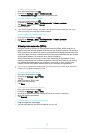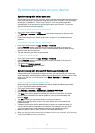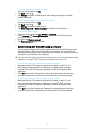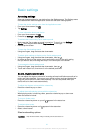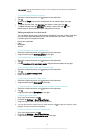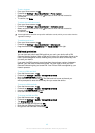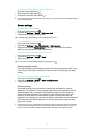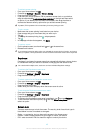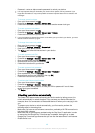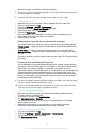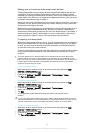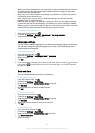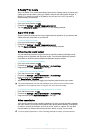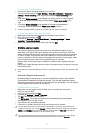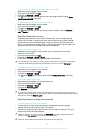•
Password – enter an alpha-numeric password to unlock your device
It is very important that you remember your screen unlock pattern, PIN or password. If you
forget this information, it may not be possible to restore important data such as contacts and
messages.
To change screen lock type
1
From your Home screen, tap
.
2
Find and tap Settings > Security > Screen lock.
3
Follow the instructions in your device and select another screen lock type.
To create a screen lock pattern
1
From your Home screen, tap .
2
Find and tap Settings > Security > Screen lock > Pattern.
3
Follow the instructions in your device.
If your lock pattern is rejected five times in a row when you try to unlock your device, you must
wait 30 seconds and then try again.
To change the screen lock pattern
1
From your Home screen, tap
.
2
Find and tap Settings> Security > Screen lock.
3
Draw your screen unlock pattern.
4
Tap Pattern and follow the instructions in your device.
To create a screen lock PIN
1
From your Home screen, tap .
2
Find and tap Settings > Security > Screen lock > PIN.
3
Enter a numeric PIN, then tap Continue.
4
Re-enter and confirm your PIN, then tap OK.
5
Follow the instructions in your device.
To create a screen lock password
1
From your Home screen, tap
.
2
Find and tap Settings > Security > Screen lock > Password.
3
Enter a password, then tap Continue.
4
Re-enter and confirm your password, then tap OK.
5
Follow the instructions in your device.
To activate the Swipe unlock function
1
From your Home screen, tap .
2
Find and tap Settings > Security > Screen lock.
3
Draw your screen unlock pattern, or enter your PIN or password if one of these
screen lock types is enabled.
4
Tap Swipe.
Unlocking your device automatically
The Smart Lock feature makes unlocking your device easier by letting you set it to
unlock automatically in certain situations. You can keep your device unlocked, for
example, when it’s connected to a Bluetooth® device or when you’re carrying it with
you.
To prepare your device to unlock automatically, you first need to perform the
following steps in the order given:
•
Make sure you have an active Internet connection, preferably a Wi-Fi® connection to
limit data traffic charges.
•
Make sure that all your apps are updated using the Play Store™ application in order
to ensure that the Google Play™ services app is updated. Having an up-to-date
Google Play™ services app ensures that you can use the latest Smart Lock features.
•
Enable Smart Lock.
46
This is an Internet version of this publication. © Print only for private use.