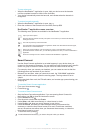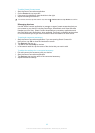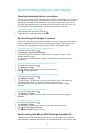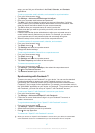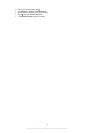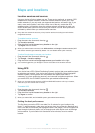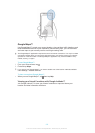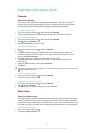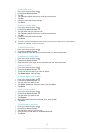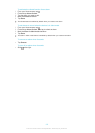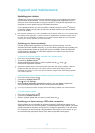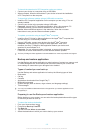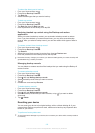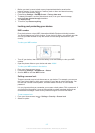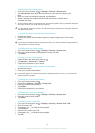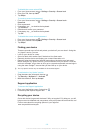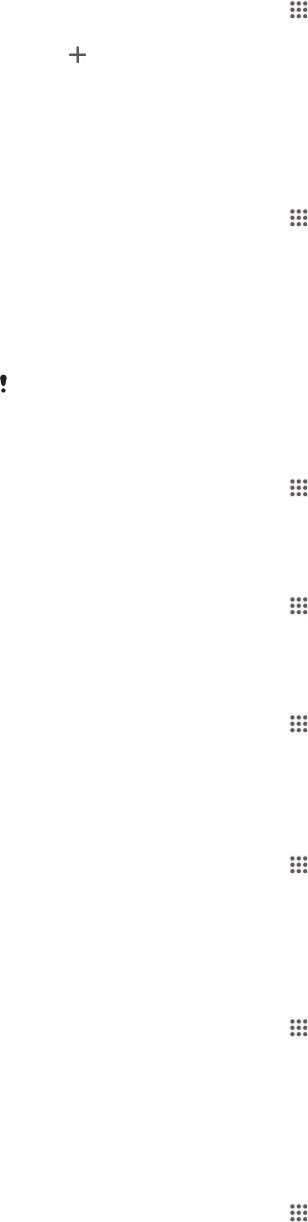
To set a new alarm
1 From your Home screen, tap .
2 Find and tap Alarm & clock.
3 Tap .
4 Tap Time and adjust the time by scrolling up and down.
5 Tap Set.
6 If desired, edit other alarm settings.
7 Tap Done.
To edit an existing alarm
1 From your Home screen, tap .
2 Find and tap Alarm & clock.
3 Tap the alarm that you want to edit.
4 Tap Time and adjust the time by scrolling up and down.
5 Tap Set.
6 If desired, edit other alarm settings.
7 Tap Done.
The alarm time format displayed is the same as the format you select for your general time
settings, for example, 12-hour or 24-hour.
To deactivate an alarm
1 From your Home screen, tap .
2 Find and tap Alarm & clock.
3 Drag the slider to the left next to the alarm that you want to deactivate.
To activate an existing alarm
1 From your Home screen, tap .
2 Find and tap Alarm & clock.
3 Drag the slider to the right next to the alarm that you want to activate.
To delete an alarm
1 From your Home screen, tap .
2 Find and tap Alarm & clock.
3 Touch and hold the alarm you want to delete.
4 Tap Delete alarm, then tap Yes.
To set the ringtone for an alarm
1 From your Home screen, tap .
2 Find and tap Alarm & clock.
3 Tap the alarm you want to edit.
4 Tap Alarm sound and select an option, then tap Done.
5 Tap Done.
To set a recurring alarm
1 From your Home screen, tap .
2 Find and tap Alarm & clock.
3 Tap the alarm you want to edit.
4 Tap Repeat.
5 Mark the checkboxes for the desired days, then tap OK.
6 Tap Done.
To set the title for an alarm
1 From your Home screen, tap .
2 Find and tap Alarm & clock.
3 Tap the alarm that you want to edit.
4 Enter a name for the alarm in the Alarm text field.
5 Tap Done.
102
This is an Internet version of this publication. © Print only for private use.