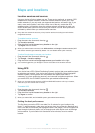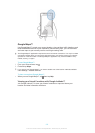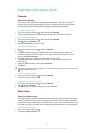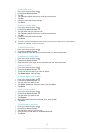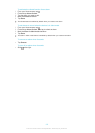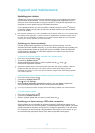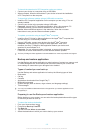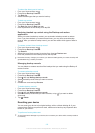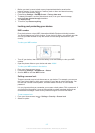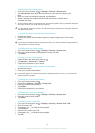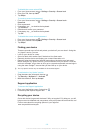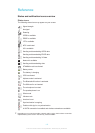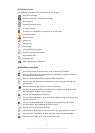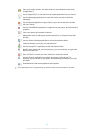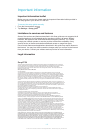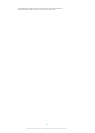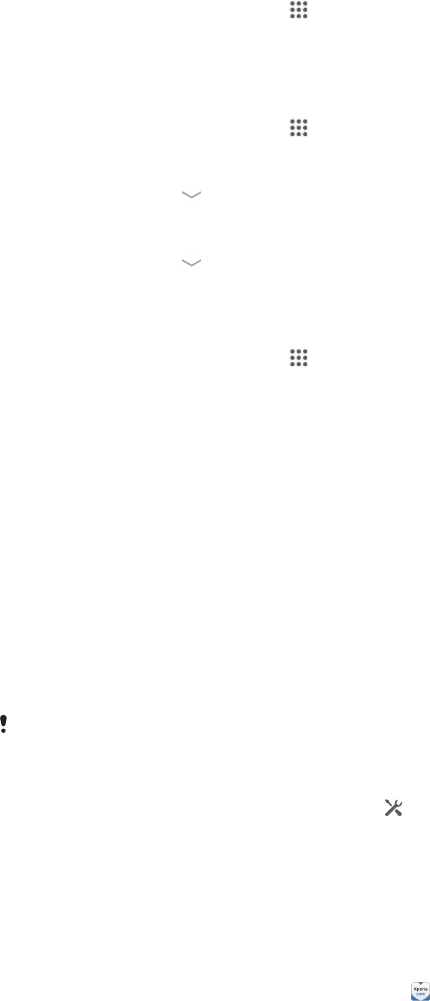
To disable the screen unlock PIN
1 From your Home screen, tap > Settings > Security > Screen lock.
2 Enter your PIN, then tap Next.
3 Tap Swipe.
To create a screen lock password
1 From your Home screen, tap > Settings > Security > Screen lock >
Password.
2 Enter a password.
3 If necessary, tap to minimize the keyboard.
4 Tap Continue.
5 Re-enter and confirm your password.
6 If necessary, tap to minimize the keyboard.
7 Tap OK.
To disable the screen unlock password
1 From your Home screen, tap > Settings > Security > Screen lock.
2 Enter your password and tap Next.
3 Tap Swipe.
Finding your device
There are several ways to find and protect your device if you ever lose it. Using the
“my Xperia” service, you can:
• Look for your device on a map.
• Sound an alert which works even if the device is in silent mode.
• Remotely lock the device and display your contact information on it.
• Remotely wipe the internal and external memories on the device as a last resort.
Before using the “my Xperia” service, you must activate it on your device. Once the
service is activated, all you have to do is go to
myxperia.sonymobile.com
and sign in
using the same Google™ account that you have set up on your device.
The “my Xperia” service may not available in all countries/regions.
To activate the “my Xperia” service
1 Drag the status bar downward, then tap .
2 Tap Security > MyXperia™ > Activate.
3 Mark the checkbox, then tap Accept.
Support application
To access the Support application
1 From your Application screen, find and tap .
2 Find and tap the required support item.
Recycling your device
Got an old device lying around the house? Why not recycle it? By doing so, you will
help us reuse its materials and components, and you’ll protect the environment, too!
Find out more about the recycling options in your region at
www.sonymobile.com/recycle
.
109
This is an Internet version of this publication. © Print only for private use.