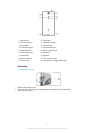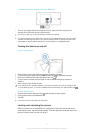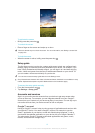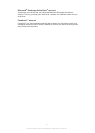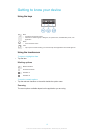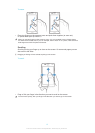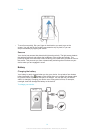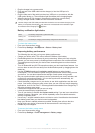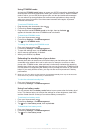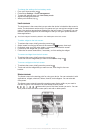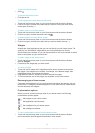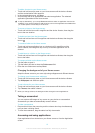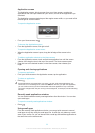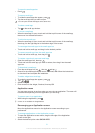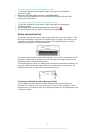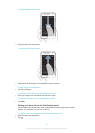Using STAMINA mode
Activate the STAMINA mode feature to pause your Wi-Fi® connection, data traffic and
several power consuming applications when your screen is inactive. When STAMINA
mode is active, you can still receive phone calls, and text and multimedia messages.
You can also set up an applications list to allow some applications to keep running
when your screen is inactive. Once the screen becomes active again, all paused
functions are resumed.
To activate STAMINA mode
1 Drag the status bar downwards, then tap .
2 Find and tap Power management.
3 Drag the slider beside STAMINA mode to the right, then tap Activate.
appears in the status bar when STAMINA mode is activated.
To deactivate STAMINA mode
1 From your Home screen, tap .
2 Find and tap Settings > Power management.
3 Tap next to STAMINA mode.
To change the settings for STAMINA mode
1 From your Home screen, tap .
2 Find and tap Settings > Power management.
3 To open the settings menu, tap STAMINA mode.
4 Add or remove applications, as desired.
5 When you're finished, tap Done.
Estimating the standby time of your device
Standby time refers to the amount of time the battery can last when your device is
connected to the network but is not in active use, for example, to receive or make
phone calls. STAMINA mode, when activated, continuously evaluates the remaining
standby time, which can vary depending on how you use your device. STAMINA mode
is more effective in lengthening the standby time if you keep the screen of your device
locked. If you rarely lock the screen, you may not see much improvement in battery
performance.
When you use your device for the first time, the estimated standby time may not be accurate
since there is no previous usage history to estimate from.
To view the estimated standby time
1 From your Home screen, tap .
2 Find and tap Settings > Power management.
Using Low battery mode
You can activate the Low battery mode feature to save power when the battery level
is low. This feature helps you to adjust the settings for screen brightness, data traffic
and the vibrate function so that you can reduce battery consumption.
To activate Low battery mode
1 From your Home screen, tap .
2 Find and tap Settings > Power management.
3 Tap next to Low battery mode, then tap Activate.
To deactivate Low battery mode
1 From your Home screen, tap .
2 Find and tap Settings > Power management.
3 Tap next to Low battery mode.
16
This is an Internet version of this publication. © Print only for private use.