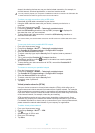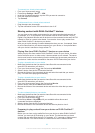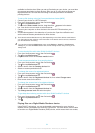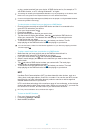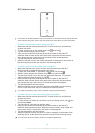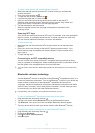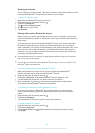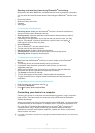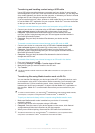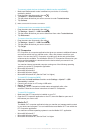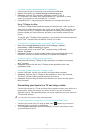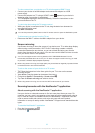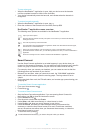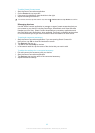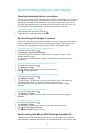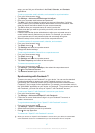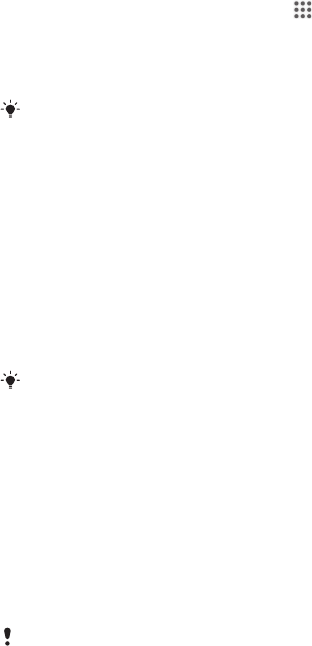
Transferring and handling content using a USB cable
Use a USB cable connection between a computer and your device for easy transfer
and management of your files. Once the two devices are connected, you can drag and
drop content between your device and the computer, or between your device's internal
storage and SD card, using the computer's file explorer.
If you're transferring music, video, pictures or other media files to your device, it's best
to use the Media Go™ application on your computer. Media Go™ converts media files
so that you can use them on your device.
To transfer content between your device and computer using a USB cable
1 Connect your device to a computer using a USB cable. Internal storage & SD
card connected appears in the status bar on the screen of your device.
2 Computer: Open Microsoft® Windows® Explorer from the desktop and wait
until your device's internal storage and your SD card appear as external disks in
Microsoft® Windows® Explorer.
3 Computer: Drag and drop the desired files between your device and the
computer.
To transfer content between internal storage and an SD card via USB
1 Connect your device to a computer using a USB cable. Internal storage & SD
card connected appears in the status bar on the screen of your device.
2 Computer: Open Microsoft® Windows® Explorer from the desktop and wait
until your device's internal storage and your SD card appear as external disks in
Microsoft® Windows® Explorer.
3 Computer: Drag and drop the desired files between the device's internal
storage and the SD card.
To transfer files directly from internal storage to an SD card in the device
1 From your Home screen, tap .
2 Find and tap Settings > Storage > Transfer data to SD card.
3 Mark the file types you want to transfer to the SD card.
4 Tap Transfer.
The direct transfer method means that a USB cable connection to a computer is not
necessary.
Transferring files using Media transfer mode via Wi-Fi
®
You can transfer files between your device and other MTP compatible devices, such
as a computer, using a Wi-Fi
®
connection. Before connecting, you first need to pair
the two devices. If you're transferring music, video, pictures or other media files
between your device and a computer, it's best to use the Media Go™ application on
the computer. Media Go™ converts media files so that you can use them on your
device.
In order to use this feature, you need a Wi-Fi
®
enabled device that supports Media transfer,
for example, a computer running Microsoft
®
Windows Vista
®
or Windows
®
7.
To pair your device wirelessly with a computer using Media transfer mode
1 Make sure Media transfer mode is enabled on your device. It is normally
enabled by default.
2 Connect your device to the computer using a USB cable.
3 Computer: Once the name of your device appears on the screen, click
Network
configuration
and follow the instructions to pair the computer.
4 When you are finished pairing, disconnect the USB cable from both devices.
The above instructions only work if Windows
®
7 is installed on your computer and the
computer is connected to a Wi-Fi
®
Access Point via a network cable.
90
This is an Internet version of this publication. © Print only for private use.