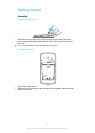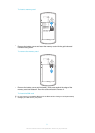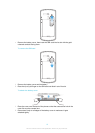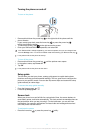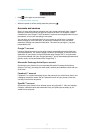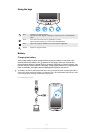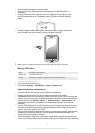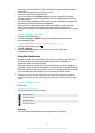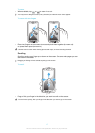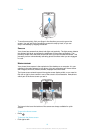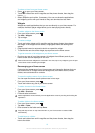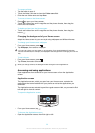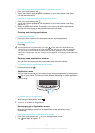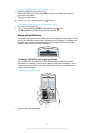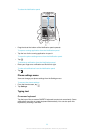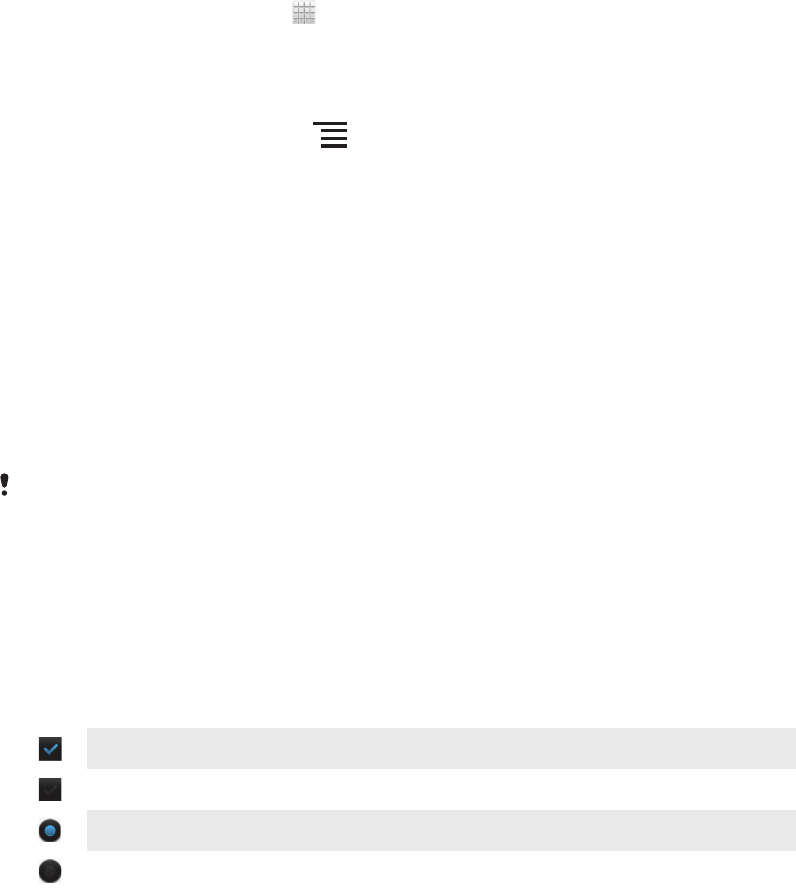
applications, such as YouTube™. Some Google Play™ applications also consume
more power.
•
Close and exit applications that you are not using.
•
Lower the screen display brightness level.
•
Turn off your phone or use Airplane mode if you are in an area with no network
coverage. Otherwise, your phone repeatedly scans for available networks, and this
consumes power.
•
Use a Sony original handsfree device to listen to music. Handsfree devices demand
less battery power than the phone's loudspeakers.
•
Keep your phone in standby whenever possible. Standby time refers to the time
during which the phone is connected to the network and is not being used.
•
Go to www.sonymobile.com to get the latest battery performance tips for your phone
model.
To access the battery usage menu
1
From your Home screen, tap .
2
Find and tap Settings > Battery to see which installed applications consume
the most battery power.
To add the Data traffic widget to your Home screen
1
From your Home screen, press .
2
Tap Add > Widgets.
3
Select the Data traffic widget. You can now turn on and off your data
connection more easily.
Using the touchscreen
A protective plastic sheet is attached to the screen of your phone when you buy it.
You should peel off this sheet before using the touchscreen. Otherwise, the
touchscreen might not function properly.
When your phone is on and left idle for a set period of time, the screen darkens to
save battery power, and locks automatically. This lock prevents unwanted actions on
the touchscreen when you are not using it. You can also set personal locks to protect
your subscription and make sure only you can access your phone content.
Your phone screen is made from glass. Do not touch the screen if the glass is cracked or
shattered. Avoid trying to repair a damaged screen yourself. Glass screens are sensitive to
drops and mechanical shocks. Cases of negligent care are not covered by the Sony warranty
service.
To open or highlight an item
•
Tap the item.
To mark or unmark options
•
Tap the relevant checkbox or list option.
Marked checkbox
Unmarked checkbox
Marked list option
Unmarked list option
Zooming
The zoom options available depend on the application you are using.
16
This is an Internet version of this publication. © Print only for private use.