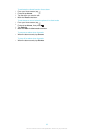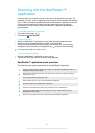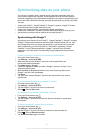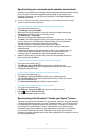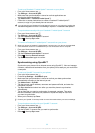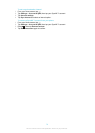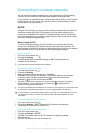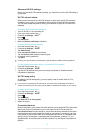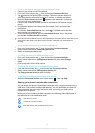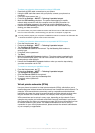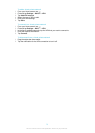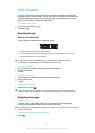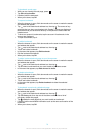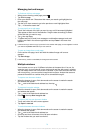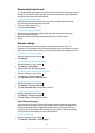To set up file sharing using the Connected devices feature
1
Connect your phone to a Wi-Fi® network.
2
From your Home screen, tap , then find and tap Connected Devices.
3
Tap and edit your phone name, if desired. This name will later appear on
other client devices connected to the Wi-Fi network, to identify your phone.
4
Mark the Share content checkbox. appears in the status bar. Your phone
can now work as a media server.
5
Connect your computer or other devices to the same Wi-Fi® network as your
phone.
6
A notification appears in the status bar of the phone. Tap it and set access
permissions.
7
To close the Connected Devices view, press . The Media server function
stays running in the background.
8
To turn off the media server, go to the Connected Devices view in the phone
and unmark the Share content checkbox.
The instructions described above may differ depending on the client devices. Also refer to your
client device User guide. If the device cannot connect, check that your local network is
working.
To set access permissions for a pending client device
1
From your Home screen, tap , then find and tap Connected devices.
2
Select a client device from the Pending devices list.
3
Select an access permission level.
To change the name of a registered client device
1
From your Home screen, tap , then find and tap Connected devices.
2
Select a client device from the Registered devices list, then select Change
name.
3
Enter a new name for the client device.
To change the access level of a registered client device
1
From the Home screen, tap , then find and tap Connected devices.
2
Select a client device from the Registered devices list.
3
Tap Change access level and select an option.
To get help about sharing content with other devices
•
When the Connected Devices view is open, press
, then tap Help.
Sharing your phone’s mobile data connection
You can share your phone’s mobile data connection with a single computer using a
USB cable. This process is called USB tethering. You can also share your phone’s
data connection with up to eight devices at once, by turning your phone into a
portable Wi-Fi® hotspot.
When your phone is sharing its data connection, the following icons may appear in
the status bar or in the Notification panel:
USB tethering is active
Portable Wi-Fi® hotspot is active
Both USB tethering and portable hotspot are active
73
This is an Internet version of this publication. © Print only for private use.