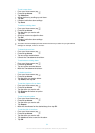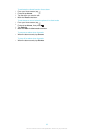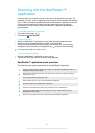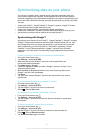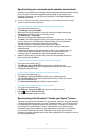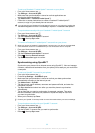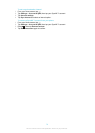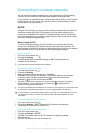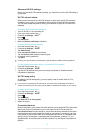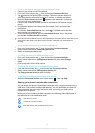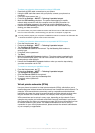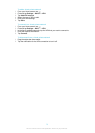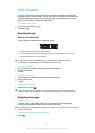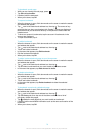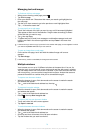Advanced Wi-Fi® settings
Before you add a Wi-Fi® network manually, you need to turn on the Wi-Fi® setting in
your phone.
Wi-Fi® network status
When you are connected to a Wi-Fi® network or when there are Wi-Fi® networks
available in your vicinity, it is possible to see the status of these Wi-Fi® networks.
You can also enable the phone to notify you whenever an open Wi-Fi® network is
detected.
To enable Wi-Fi® network notifications
1
Turn on Wi-Fi®, if it is not already on.
2
From your Home screen, tap .
3
Find and tap Settings > Wi-Fi.
4
Press .
5
Tap Advanced.
6
Mark the Network notification checkbox.
To add a Wi-Fi® network manually
1
From the Home screen, tap .
2
Find and tap Settings > Wi-Fi.
3
Tap Add network.
4
Enter the Network SSID for the network.
5
Tap the Security field to select a security type.
6
If required, enter a password.
7
Tap Save.
Contact your Wi-Fi® network administrator to get the Network SSID name and password.
To view detailed information about a connected Wi-Fi® network
1
From the Home screen, tap .
2
Find and tap Settings > Wi-Fi.
3
Tap the Wi-Fi® network that you are currently connected to. Detailed network
information is displayed.
Wi-Fi® sleep policy
By adding a Wi-Fi® sleep policy, you can specify when to switch from Wi-Fi to
mobile data.
If you are not connected to a Wi-Fi® network, the phone uses mobile data connection to
access the Internet (if you have set up and enabled a mobile data connection in your phone).
To add a Wi-Fi® sleep policy
1
From the Home screen, tap .
2
Find and tap Settings > Wi-Fi.
3
Press .
4
Tap Advanced.
5
Tap Keep Wi-Fi on during sleep.
6
Select an option.
Connected devices
Share media files in your phone with other devices over a shared Wi-Fi® connection.
When your phone is connected to your home network via Wi-Fi® and has the
Connected devices function turned on, other client devices connected to the same
home network can access media files saved on your phone. For example, you can
view photos or play a music track on a connected client device. A connected client
device can be, for example, a computer with client software, a camera, TV, or a
PlayStation®3. All devices must be DLNA Certified™ by the Digital Living Network
Alliance.
72
This is an Internet version of this publication. © Print only for private use.