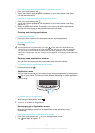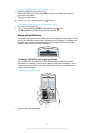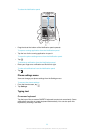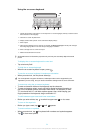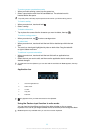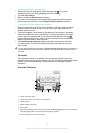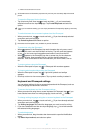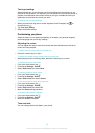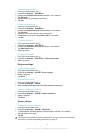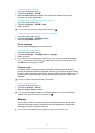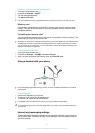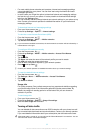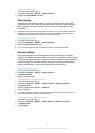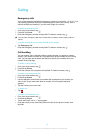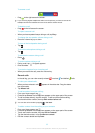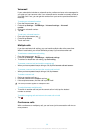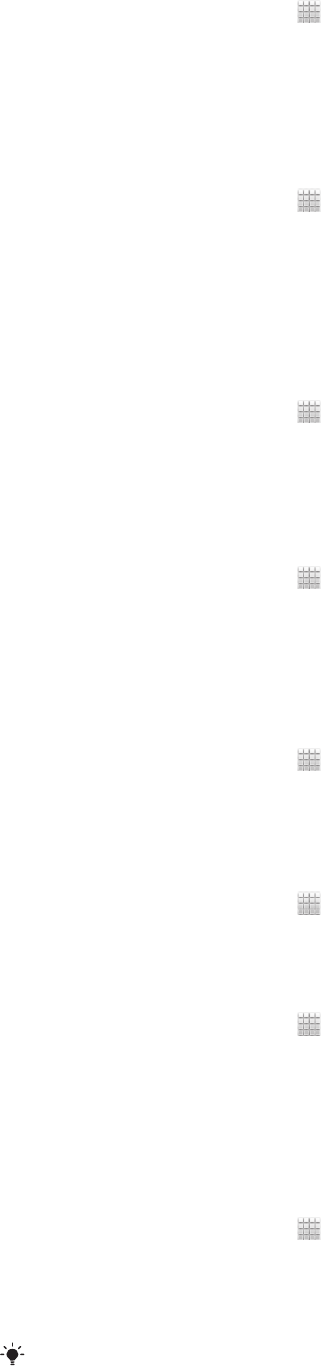
To set the date manually
1
From your Home screen, tap .
2
Find and tap Settings > Date & time.
3
Unmark the Automatic date & time checkbox, if it is marked.
4
Tap Set date.
5
Adjust the date by scrolling up and down.
6
Tap Set.
To set the time manually
1
From your Home screen, tap .
2
Find and tap Settings > Date & time.
3
Unmark the Automatic date & time checkbox if it is marked.
4
Tap Set time.
5
Scroll up or down to adjust the hour and minute.
6
If applicable, scroll up to change AM to PM, or vice versa.
7
Tap Set.
To set the time zone
1
From your Home screen, tap .
2
Find and tap Settings > Date & time.
3
Unmark the Automatic time zone checkbox, if it is marked.
4
Tap Select time zone.
5
Select an option.
To set the date format
1
From your Home screen, tap .
2
Find and tap Settings > Date & time > Select date format.
3
Select an option.
Ringtone settings
To set a phone ringtone
1
From your Home screen, tap .
2
Find and tap Settings > Sound > Phone ringtone.
3
Select a ringtone.
4
Tap Done.
To enable touch tones
1
From your Home screen, tap .
2
Find and tap Settings > Sound.
3
Mark the Dial pad touch tones and Touch sounds checkboxes.
To select a notification ringtone
1
From your Home screen, tap .
2
Find and tap Settings > Sound > Default notification.
3
Select a ringtone.
4
Tap Done.
Screen settings
To adjust the screen brightness
1
From your Home screen, tap .
2
Find and tap Settings > Display > Brightness.
3
To decrease the screen brightness, drag the slider to the left. To increase it,
drag the slider to the right.
4
Tap OK.
The brightness level affects your battery performance. For tips on how to improve battery
performance, see Improving battery performance on page 15.
29
This is an Internet version of this publication. © Print only for private use.