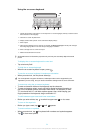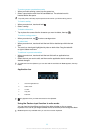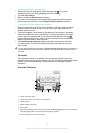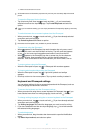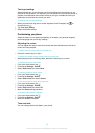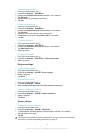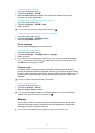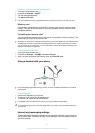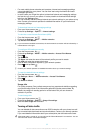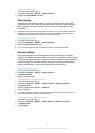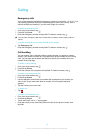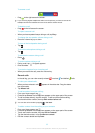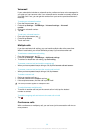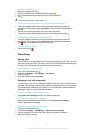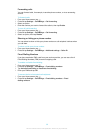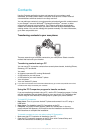•
For most mobile phone networks and operators, Internet and messaging settings
come preinstalled on your phone. You can then start using the Internet and send
messages right away.
•
In some cases you will get the option to download Internet and messaging settings
the first time you turn on your phone. It is also possible to download these settings
later from the Settings menu.
•
You can manually add and change Internet and network settings in your phone at any
time. Contact your network operator for detailed information on your Internet and
messaging settings.
To download Internet and messaging settings
1
From your Home screen, tap .
2
Find and tap Settings > Xperia™ > Internet settings.
To view the current Access Point Name (APN)
1
From the Home screen, tap .
2
Find and tap Settings > More… > Mobile networks.
3
Tap Access Point Names.
If you have several available connections, the active network connection will be indicated by a
marked button to the right.
To configure APN settings manually
1
From the Home screen, tap
.
2
Find and tap Settings > More… > Mobile networks > Access Point Names.
3
Press
.
4
Tap New APN.
5
Tap Name and enter the name of the network profile you want to create.
6
Tap APN and enter the access point name.
7
Enter all other information required by your network operator.
8
Press
and tap Save .
Contact your network operator for detailed information about your network settings.
To reset the default Internet settings
1
From the Home screen, tap .
2
Tap Settings > More… > Mobile networks > Access Point Names.
3
Press
.
4
Tap Reset to default.
Usage info
For quality purposes, Sony collects anonymous bug reports and statistics regarding
your phone usage. None of the information gathered includes personal data. By
default, the usage info sending option is not activated. But you can choose to
activate it if you like.
To send usage info
1
From your Home screen, tap .
2
Find and tap Settings > Xperia™ > Usage info settings.
3
Mark the Send usage info checkbox.
Turning off data traffic
You can disable all data connections over 2G/3G networks with your phone to avoid
any unwanted data downloads and synchronisations. Contact your network operator
if you need detailed information about your subscription plan and data traffic costs.
When data traffic is turned off, you can still use Wi-Fi® and Bluetooth™ connections. You can
also send and receive multimedia messages.
32
This is an Internet version of this publication. © Print only for private use.