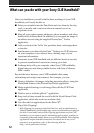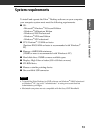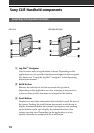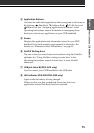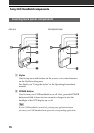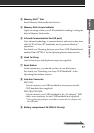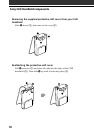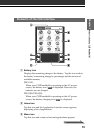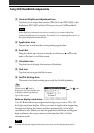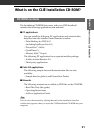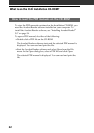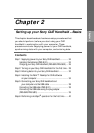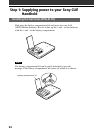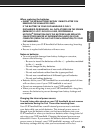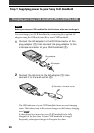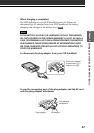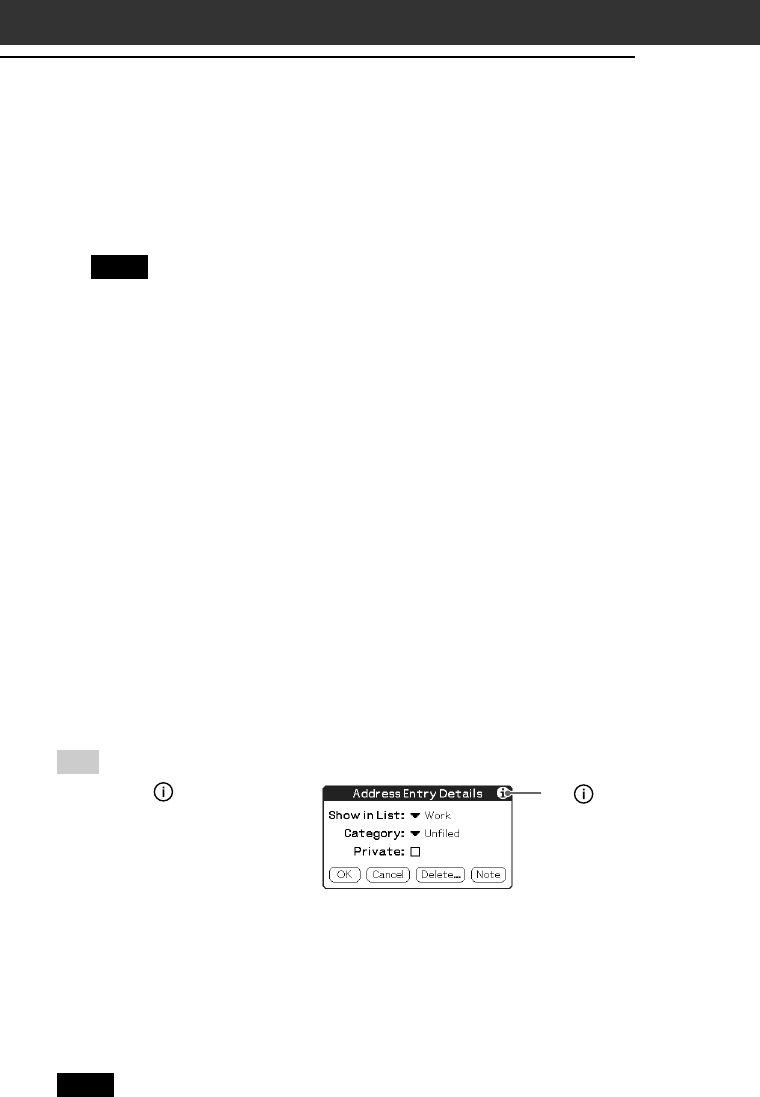
20
4 Contrast/Brightness Adjustment Icon
Tap this icon to adjust the contrast (PEG-SL10 and PEG-SJ20) or the
brightness (PEG-SJ30) of the LCD screen of your CLIÉ handheld.
Note
If the digitizer preferences are not set correctly, you cannot adjust the
contrast/brightness level properly. For details, see “Adjusting the screen” in
the Operating Instructions manual.
5 Application Icon
Tap an icon to activate the corresponding application.
6 Scroll Bar
Drag the slider up or down or tap the scroll arrows v or V on the
ends of the bar to scroll the screen.
7 Calculator Icon
Tap this icon to display the onscreen Calculator.
8 Find Icon
Tap this icon to open the Find screen.
9 Graffiti Writing Area
This area is for hand-writing input with the Graffiti alphabet.
Tip
When the tip icon is
displayed, you can tap the icon
to display online operational
tips on the screen.
Note on display resolutions
Your CLIÉ handheld uses original technology to provide a 320 × 320
dot high resolution display. When you start an application supporting
the high resolution, the screen switches automatically to the high
resolution mode. When you start an application that does not support
high resolution, the screen returns to the standard 160 × 160 dot
resolution mode.
Note
In some third-party applications, the screen may not be displayed properly.
Tip icon
Sony CLIÉ Handheld components