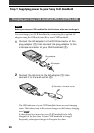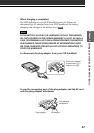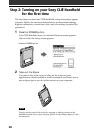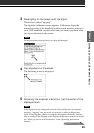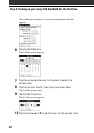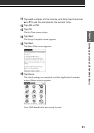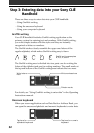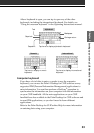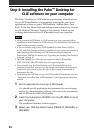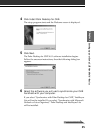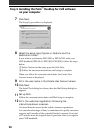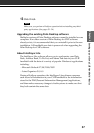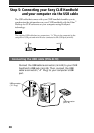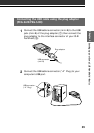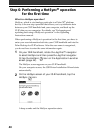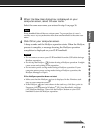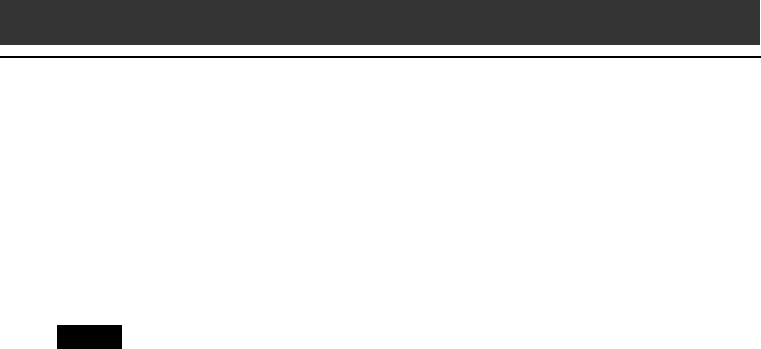
34
Step 4: Installing the Palm
™
Desktop for
CLIÉ software on your computer
The Palm
™
Desktop for CLIÉ software extends many of the functions
of your CLIÉ handheld to your computer, featuring the same main
applications as those on your CLIÉ handheld: Address Book, Date
Book, To Do List, Memo Pad, and desktop e-mail connectivity. You can
use the HotSync
®
Manager feature of this software to back up and
exchange data between your CLIÉ handheld and your computer.
Notes
• Do not connect the USB cable to a USB connector of your computer before
installing the Palm Desktop for CLIÉ software. The installation of the software
might not be performed correctly.
• If you are already using a Sony CLIÉ Handheld or other Palm
™
OS PDA
device, and Palm Desktop software is installed on your computer: uninstall it
and reinstall the Palm Desktop for CLIÉ software using the supplied
Installation CD-ROM. For details, see “Upgrading the existing Palm Desktop
software” on page 37.
• The Palm Desktop for CLIÉ software supplied to this CLIÉ handheld
(PEG-SL10/PEG-SJ20/PEG-SJ30) does not support Expense.
• Do not simply copy the Palm Desktop for CLIÉ software files to your
computer’s hard disk. You must use the installer and follow the procedures
described in this section to place the files in their proper locations and to
decompress the files.
• To introduce the CLIÉ data of your old CLIÉ handheld into the new one, see
“Using data of another Sony CLIÉ Handheld” in the Operating Instructions
manual.
1
Exit all applications running on Windows
®
.
You should quit all applications that automatically run at startup,
such as fax communication software, anti-virus tools, screensavers,
and the Microsoft
®
Office Shortcut Bar.
2
Insert the Installation CD-ROM into the CD-ROM drive of
your computer.
The installation launcher window appears.
3
Select your CLIÉ handheld model (PEG-SL10, PEG-SJ20, or
PEG-SJ30).