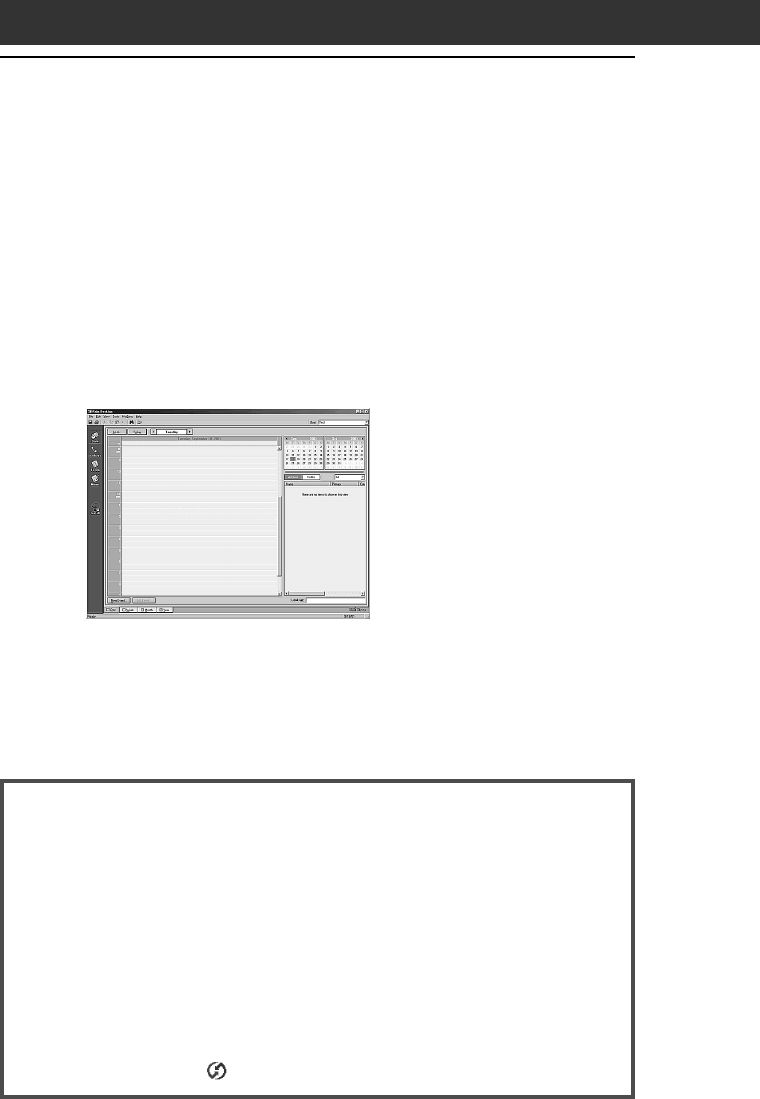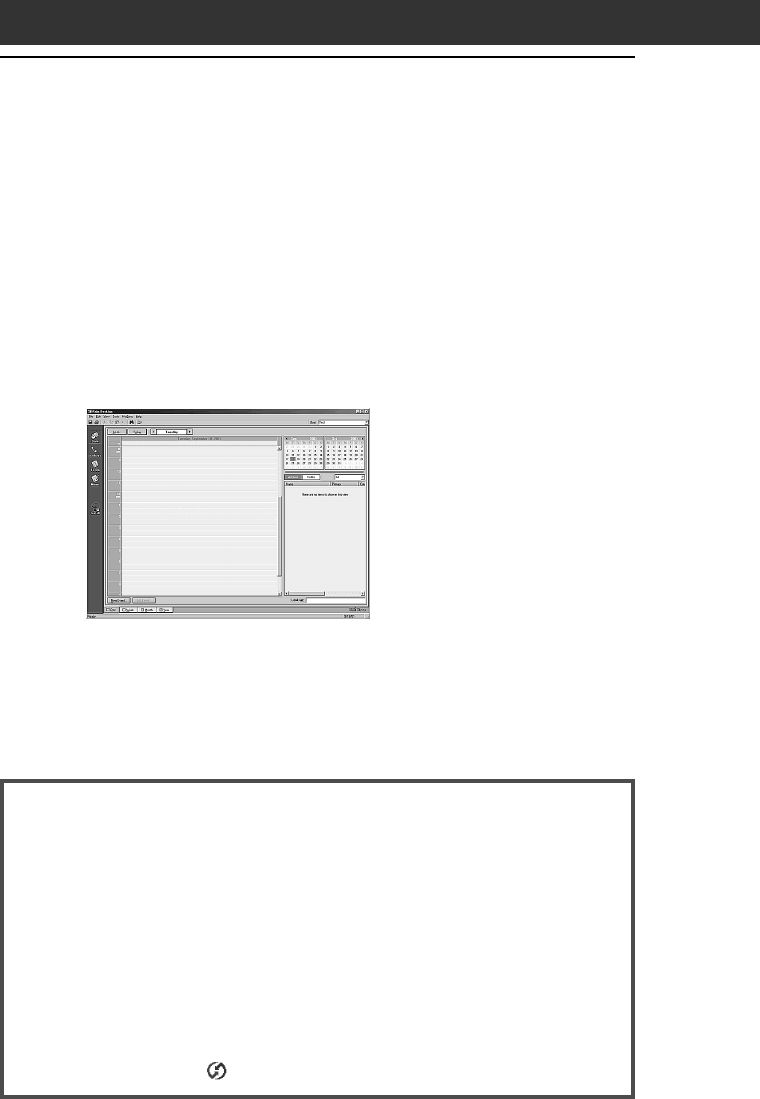
42
When using the Microsoft
®
Windows
®
XP operating system
Note the following when using the supplied Palm Desktop for CLIÉ
software Version 4.0.1 with the Microsoft
®
Windows
®
XP operating
system.
When you select Custom, File Link, View Log, or Setup from the HotSync
menu, the configuration window may open behind the Palm Desktop for
CLIÉ software window.
In this case, bring the configuration window to the front by one of the
following methods:
- Press the Alt and Tab keys together.
- Click the HotSync
icon on the Windows task tray.
5
To open the Palm
™
Desktop for CLIÉ software, double-
click the Palm Desktop for CLIÉ icon on the Windows
®
desktop or click Start, point to Programs (All Programs in
Windows
®
XP), Sony Handheld, and click Palm Desktop
for CLIÉ.
The Palm Desktop for CLIÉ software starts. All the main
applications on your CLIÉ handheld are also available in the Palm
Desktop for CLIÉ software. You can synchronize the information on
your computer with the information on your CLIÉ handheld.
Step 6: Performing a HotSync
®
operation for the first time