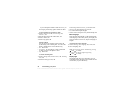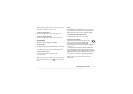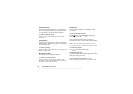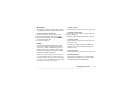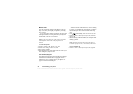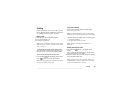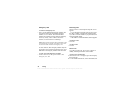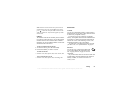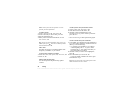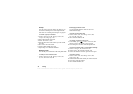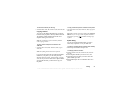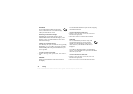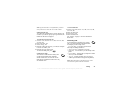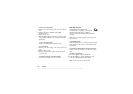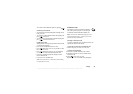This is the Internet version of the user's guide. © Print only for private use.
28 Calling
Note: Contact your network operator or service
provider for more information.
To add a contact
1. Scroll to Phone book,
YES, Add contact, YES.
2. Scroll to the field you want to fill in, press
YES.
3. Enter the information,
YES.
4. When you have entered the information, scroll to
Save and exit?,
YES.
Tip: To enter an unsaved number, when you are in a
number field, press and select a number from the
unsaved numbers list,
YES.
Ask to save
The phone can prompt you to add the number of the
last person you talked to, to your contacts.
To ask to save numbers in contacts
1. Select Phone book,
YES, Options, YES, Ask to save, YES.
2. Select On,
YES.
Pictures and personal rings
You can add a picture and personal ring signal to
a contact.
To add a picture to a phone book contact
1. Scroll to Phone book,
YES, Pictures, YES.
2. Enter the first letters of the contact,
YES.
3. When the contact is highlighted, press
YES.
This takes you to My pictures. Select a picture and
press
YES twice.
• Select Personal rings to add a personal ring signal.
To call a contact from your contact list
1. From standby, press and hold one of the number keys
2-9 to find a contact beginning with the first letter on
that key (or closest following).
• For example, press and hold 5 to go to the first
contact beginning with “J”. To go to a contact
beginning with “L” press 5 three times after you
have entered the list of contacts.
2. When the contact you want to call is highlighted,
press
YES.
3. Select the number you want to call,
YES.
If only one number is linked to the contact, press
and hold
YES at step 2.
Tip: You can also use the Call contact option in the
Phone book menu to call a contact.