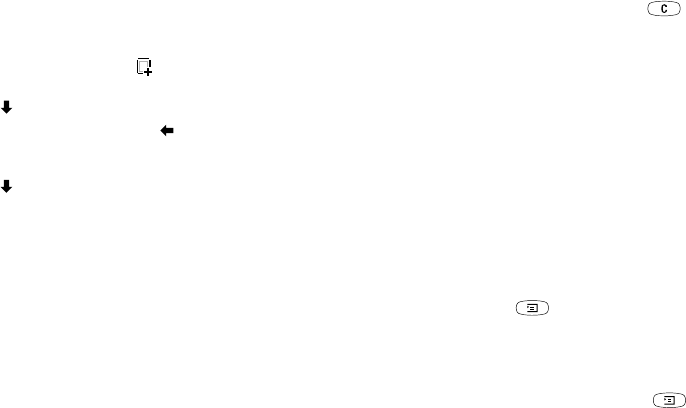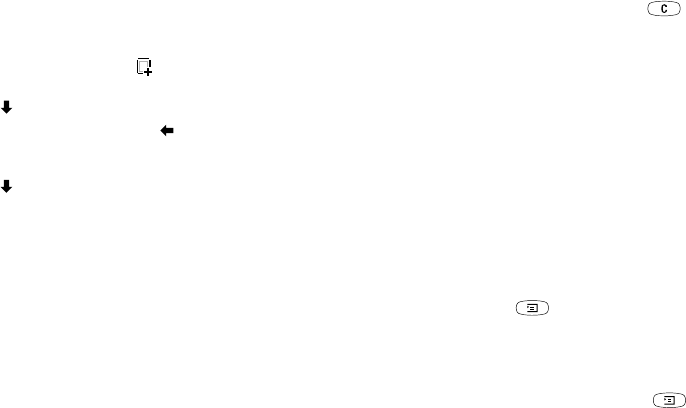
This is the Internet version of the user's guide. © Print only for private use.
Messaging 55
• Preview – View the message before sending.
3. Enter the information or make the changes you want,
YES. Press YES again to continue.
4. The Compose icon appears , press
YES to continue.
5. Go back to step 2 until finished.
6. Scroll to Send message,
YES.
7. Enter a phone number or press to retrieve
information from: the phone book, E-mail addresses,
SIM entries or unsaved numbers.
8. Scroll to Send message,
YES or select More for
advanced send options.
Advanced send options
You can enter more information to accompany the
message as follows:
• To: – phone number or e-mail address. These can be
selected from the phone book.
• Subject: – write a title,
YES.
•Cc: – phone number or e-mail address.
•Bcc: – phone number or e-mail address.
• Priority: – high, normal, low.
• Delivery report: – turn on or off.
• Read report: – turn on or off.
• Attachments: – add your own card, a business card
or a melody from My sounds.
Tip: Highlight a part of the message and press
if you are not satisfied and want to delete a part
while writing.
You can base your message on one of the pre-defined
templates.
To use a pre-defined template for a multimedia
message
• Scroll to Messages,
YES, Multimedia, YES, Templates,
YES.
To edit the message before sending it
• To edit an item, select it and press
YES.
• Pictures – Add or replace an existing picture with
one from My pictures.
• Text – Add or edit existing text. To change text size,
select the text and press . Select Text size,
YES.
• Sound – Add or replace an existing sound with an
alternative from My sounds.
• Page – Insert a new page.
• Timing – To set how many seconds you want an
item to be displayed, select the item and press .
Select Item timing,
YES. To set the timing for the
page, select the cursor icon in the message, press
YES and select Page timing, YES.