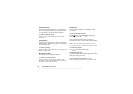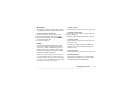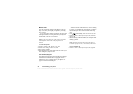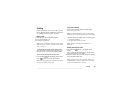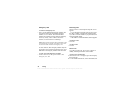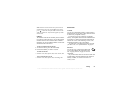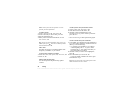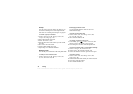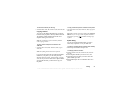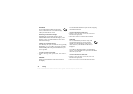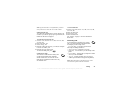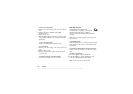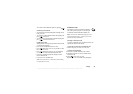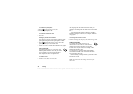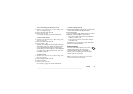This is the Internet version of the user's guide. © Print only for private use.
30 Calling
Groups
You can create a group of contacts. By doing so you
can send text messages to several recipients at the
same time. See “Sending text messages” on page 49.
To create a group of contacts
1. Scroll to Phone book,
YES, Manage contact, YES,
Groups,
YES, Add group?, YES.
2. Enter a name for the group,
YES.
3. Select Add member?,
YES.
4. Enter the first letters of the contact you want to add,
press
YES.
5. Press
YES to select the contact.
6. Select a phone number, press
YES.
7. Repeat steps 3-6 to add more members.
Business cards
You can add your own business card to the phone book.
To add your own business card
•Scroll to Phone book,
YES, Manage contact, YES,
My card,
YES. Select Add, YES.
Exchanging business cards
You can exchange business cards via IR, text or
multimedia messages.
To send your business card
1. Scroll to Phone book,
YES, Manage contact, YES ,
My card,
YES, Send, YES .
2. Select a transfer method,
YES.
To receive a business card via IR
1. From standby, press , scroll to Activate IR,
YES.
When you receive the business card, press
YES.
2. Press
YES again to save the card in the phone book.
To save a business card in a multimedia message
1. Scroll to Messages,
YES, Multimedia, YES.
2. Scroll to Inbox,
YES, select the message, YES.
3. Scroll to the business card item, press
YES to accept it.
To send a contact
1. Scroll to Phone book,
YES, Manage contact, YES ,
Send contact,
YES.
2. Enter the first letters of the contact you want to send,
YES.
3. Press
YES to select the contact.
4. Select transfer method,
YES.