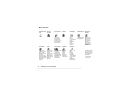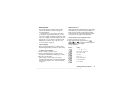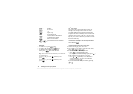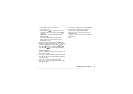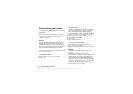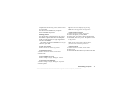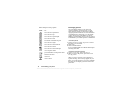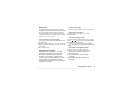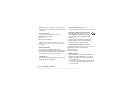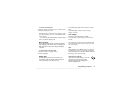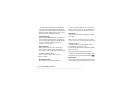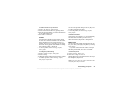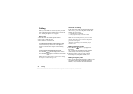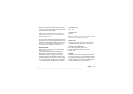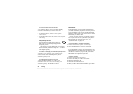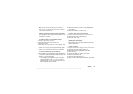This is the Internet version of the user's guide. © Print only for private use.
20 Personalizing your phone
Note: To edit your own melody, scroll to Pictures &
sounds, My sounds, select the melody and press
MORE.
Select
EDIT.
To send a melody
1. Scroll to Pictures & sounds, My sounds.
2. Scroll to a melody,
MORE.
3. Select Send.
4. Select a transfer method.
Note: To send a ring signal or melody in a text
message, see “To insert an item in a text message”
on page 44.
Receiving melodies
You can receive a sound or melody via IR,
Bluetooth wireless technology, text, picture message,
or download it via WAP. When you receive the sound
or melody, press
SAVE to save it in My sounds.
Increasing ring
You can choose a ring signal that rises in steps from
the lowest volume to the highest.
To turn increasing ring On or Off,
Scroll to Settings, Sounds and alerts, Increasing ring.
Specific ring signals for personal calls
If you subscribe to the Two Line Service, you
can set different ring signals for the two voice
lines. Line 1 and Line 2 are displayed instead
of Voice calls.
If your subscription includes the Calling Line
Identification (CLI) service, you can assign a
personal ring signal to up to ten callers.
To set a specific ring signal for a caller
1. Scroll to Phonebook, Personal rings, New contact.
2. Enter the first letters of the contact,
OK.
3. Select a contact.
4. Select a ring signal.
Sound and alerts
You can choose to be notified of an incoming call
by the buzzing of the vibrating alert. You can set
the phone’s vibrating alert to one of the following:
• On – all the time.
• On if silent – on when the ring volume is turned
off or when you have set the phone to silent.
• Off – all the time.