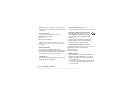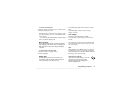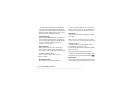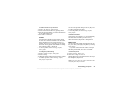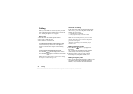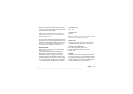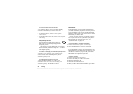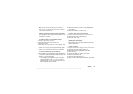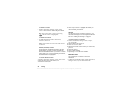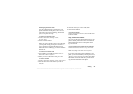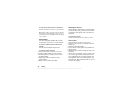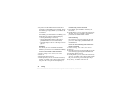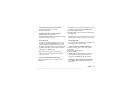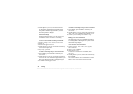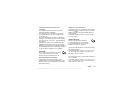This is the Internet version of the user's guide. © Print only for private use.
28 Calling
To delete a contact
•Scroll to Phonebook, Manage contact, Delete
contact. Then select the contact and press
DELETE.
Tip: You can also delete a contact by pressing
when the contact is highlighted.
To delete all contacts
• To delete all contacts, scroll to Phonebook,
Advanced, Delete all.
Note: Contacts that are saved on the SIM card are
not deleted.
Default (standard) number
Each contact has a default phone number. The first
phone number you link to a contact automatically
becomes the default number. If you scroll to a certain
contact in the Call contact list and then press
SELEC T,
the default number is highlighted.
To set the default number
1. Scroll to Phonebook, Manage contact, Edit contact.
2. Enter the first letters of the contact,
OK.
3. Select the contact,
EDIT.
4. Select Default number. Highlight the number you
want as default, press
SELEC T.
Groups
You can create a group of contacts. By doing so, you
can send text messages to several recipients at the same
time. See “Sending text messages” on page 44.
To create a group of contacts
1. Scroll to Phonebook, Manage contact, Groups,
New group,
ADD.
2. Enter a name for the group,
OK.
3. Select New member,
ADD.
4. Enter the first letters of the contact you want to add,
press
OK.
5. Select the contact.
6. Select a phone number.
7. Repeat steps 3-6 to add more members.
Business cards
You can add your own business card to the
Phonebook.
• To add your own business card, scroll to Phonebook,
Manage contact, My card. Then select Add.