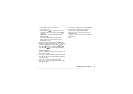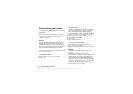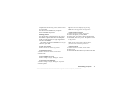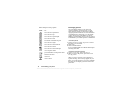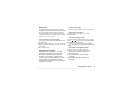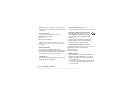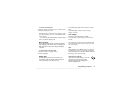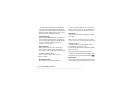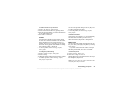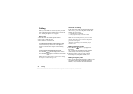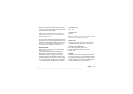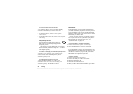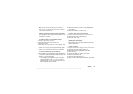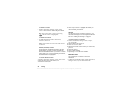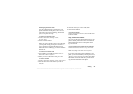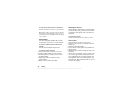This is the Internet version of the user's guide. © Print only for private use.
Personalizing your phone 23
To add a function to my shortcuts
1. Scroll to My shortcuts, Edit shortcuts.
2. Select a function from the list by pressing
CHECK.
3. Enter the position number you want for this function
in your menu and press
OK.
4. Press
SAVE to exit the list.
Profiles
Your phone has a number of preset profiles which
are set to suit a certain environment. You can rename,
change and add accessories to these profiles. For
example, when you go to a meeting, you can simply
choose the Meeting profile and a number of settings,
such as the ring signal, is turned off.
• To select a profile, scroll to Settings, Profiles,
Select profile.
To change a profile setting
1. Scroll to Settings, Profiles, Edit profile.
2. Select a setting.
3. Change the profile settings and press
SAVE to confirm.
• To rename a profile, scroll to Settings, Profiles,
Edit profile, Profile name.
You can reset all profile settings to the way they were
set when you bought your phone.
• To reset all profiles, scroll to Settings, Profiles,
Reset profiles.
Automatic activation
Some profiles, for example In car, are automatically
activated when used with a specific accessory.
When disconnected, the profile is changed back.
Master reset
You can reset all the settings in the phone to the way
they were when you bought your phone by selecting
Reset settings.
If you also want to delete all contacts, messages
and other personal data, select Reset all instead.
To reset the phone
1. Scroll to Settings, Master reset.
2. Select Reset settings or Reset all.
Enter the phone lock code (0000 or the new code if you
have changed it) and press
OK.
Note: If you select Reset all, some content that came
with your phone may be deleted.