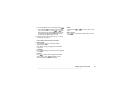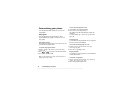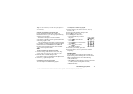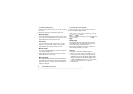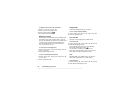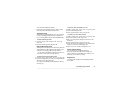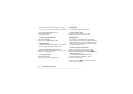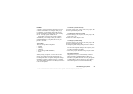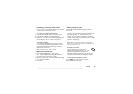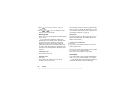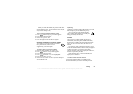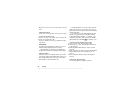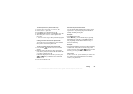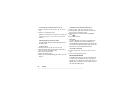This is the Internet version of the user's guide. © Print only for private use.
Personalizing your phone 23
Profiles
A profile is a group of settings which are set to suit
a certain environment. For example, when you go
to a meeting, you can simply choose the Meeting
profile and a number of settings that suit a meeting
are set – the ring signal is turned off etc.
Some phone accessories can activate a profile
automatically. For example, when you connect a
portable handsfree to your phone, the Port h-free
profile is activated.
The profiles
There are five profiles in the phone:
• Normal
• Meeting
• Outdoors
• Port H-free (portable handsfree)
•Home
When you buy your phone, it is set to the Normal
profile. You cannot create more profiles, but you
can change the name of a profile, change the settings
included in a profile or add an accessory to a profile.
You cannot change the name of or add any accessories
to the Normal profile.
To choose a profile manually
1. Scroll to Settings,
YES, Profiles, YES, Select profile, YES.
2. Select a profile and press
YES.
To change the name of a profile
1. Scroll to Settings,
YES, Profiles, YES, Edit profile, YES,
Profile name,
YES.
2. Enter a new name and press
YES.
To change a profile setting
1. Scroll to Settings,
YES, Profiles, YES, Edit profile, YES.
2. Select a setting and press
YES.
3. Change the profile settings and press
YES to confirm.
You can reset all profile settings to the way they were
set when you bought your phone.
• Select Reset profiles from the Settings/Profiles menu.
Automatic activation
The profile Port h-free, is automatically activated
when used with a portable handsfree. When you
disconnect your phone from the accessory, the profile
is changed back to the one which was active before,
if the current profile was activated automatically.