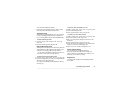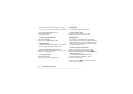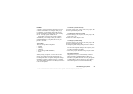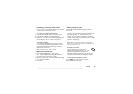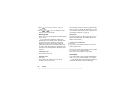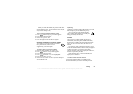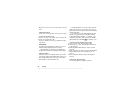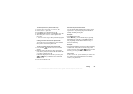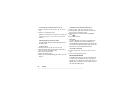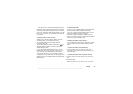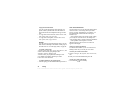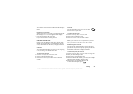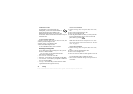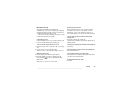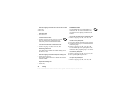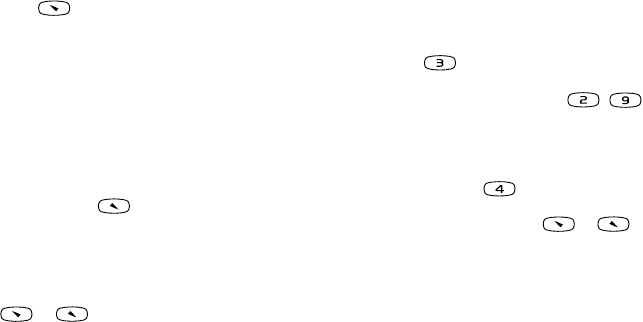
This is the Internet version of the user's guide. © Print only for private use.
Calling 29
To add a picture to a phone book entry
1. Scroll to Phone book,
YES, CLI Pictures, YES.
2. Select Add new?, press
YES.
3. Press to go to the phone book,
YES.
4. When the phone book entry is highlighted, press
YES.
5. This takes you to Pictures. Select a picture and
press
YES.
• Select Personal rings to add a personal ring signal.
Calling a number saved in the phone book
You use the Find and call function to call a number
that you have saved in the phone book.
To call a number saved in the phone book
1. Press and hold until the Find and call menu
appears.
2. Enter the name or the first few letters of the name
(sort order by name) associated with the number that
you want to call and press
YES.
If the name displayed is not the one you want, press
or until you find the correct name and
number.
3. Press
YES to make the call.
Shortcuts to phone book entries
You can call the phone numbers that you have saved
in positions 1–9 by entering the position number in
standby, and then pressing
YES.
Example:
• Press and then
YES.
When in standby, you can find an entry by pressing
and holding one of the keys – to find an
entry beginning with the first letter on that key, or
the closest following.
Example
• Press and hold to get to the first entry beginning
with the letter “G” (or the closest following). Then
scroll up or down, using or . When you find
the entry you want, press
YES to make the call.
Ask to save
If Ask to Save is on, you are asked if you want to save
any called or answered number that is not already
saved in your phone book.