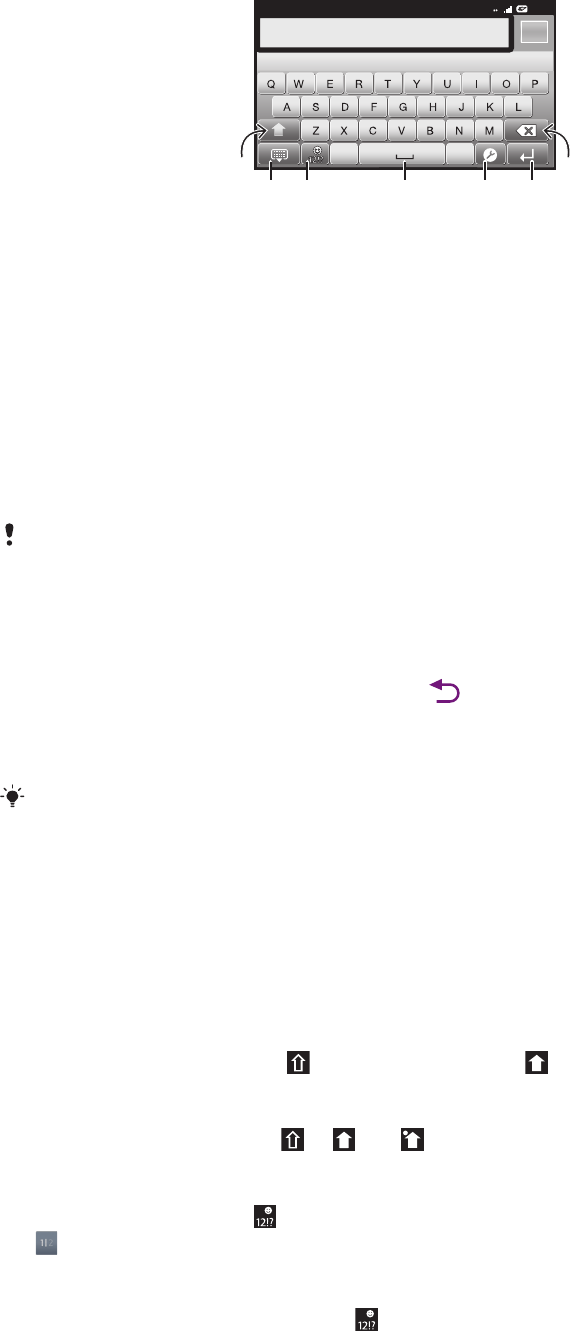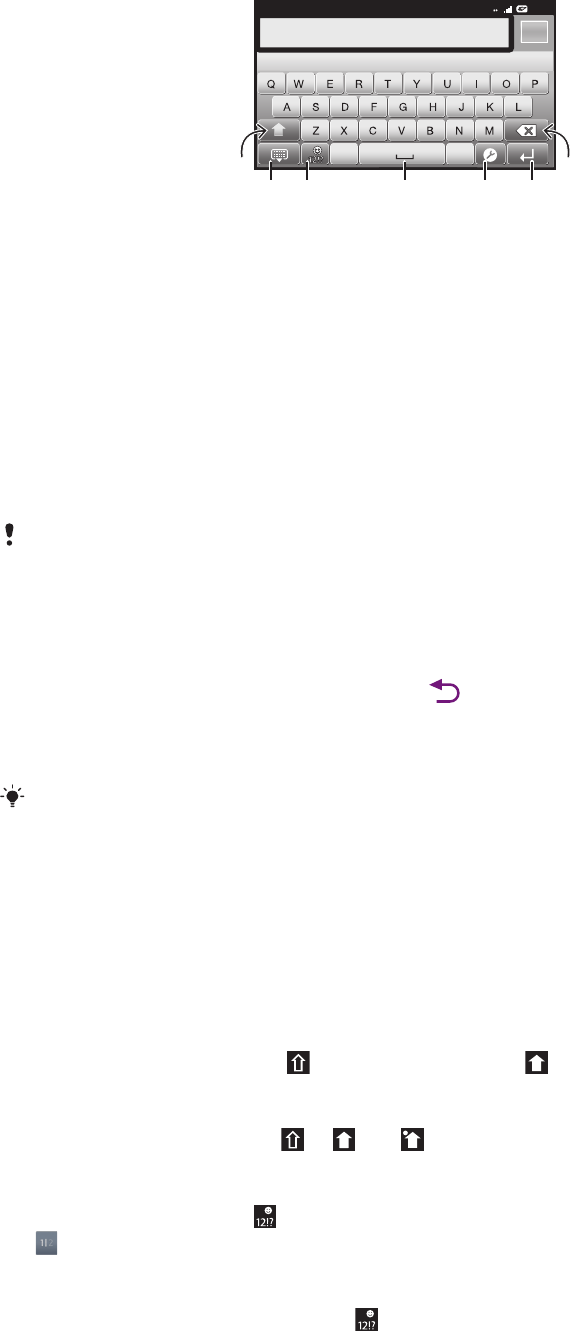
Using the on-screen keyboard
1 Change the character case and turn on the caps lock. For some languages, this key is used to access extra
characters in the language.
2 Close the on-screen keyboard view
3 Display numbers and symbols. Touch and hold to display smileys.
4 Enter a space
5 Open the input settings menu to change, for example, the Writing languages. This key also changes the
writing language when more than one input language is selected.
6 Enter a carriage return or confirm text input
7 Delete a character before the cursor
All illustrations are for illustration purposes only and may not accurately depict the actual phone.
To display the on-screen keyboard to enter text
•
Tap a text entry field.
To hide the on-screen keyboard
•
When the on-screen keyboard is open, press
.
To use the on-screen keyboard in landscape orientation
•
When you enter text, turn the phone sideways.
For the keyboard to support this feature, landscape mode must be supported by the application
you are using, and your screen orientation settings must be set to automatic.
To enter text using the on-screen keyboard
•
To enter a character visible on the keyboard, tap the character.
•
To enter a character variant, touch and hold a regular keyboard character to get a
list of available options, then select from the list. For example, to enter "é", touch and
hold "e" until other options appear, then, while keeping your finger pressed on the
keyboard, drag to and select "é".
To shift between upper-case and lower-case letters
•
Before you enter a letter, tap
to switch to upper-case , or vice versa.
To turn on the caps lock
•
Before you type a word, tap
or until appears.
To enter numbers or symbols
•
When you enter text, tap
. A keyboard with numbers and symbols appears. Tap
to view more options.
To insert a smiley
1
When you enter text, touch and hold .
2
Select a smiley.
21
This is an Internet version of this publication. © Print only for private use.