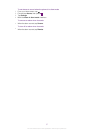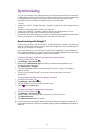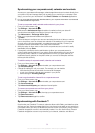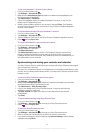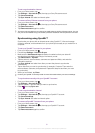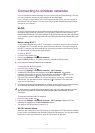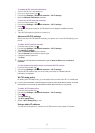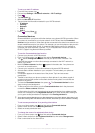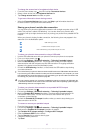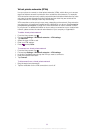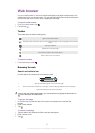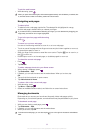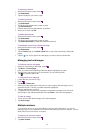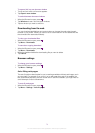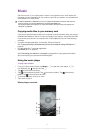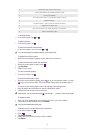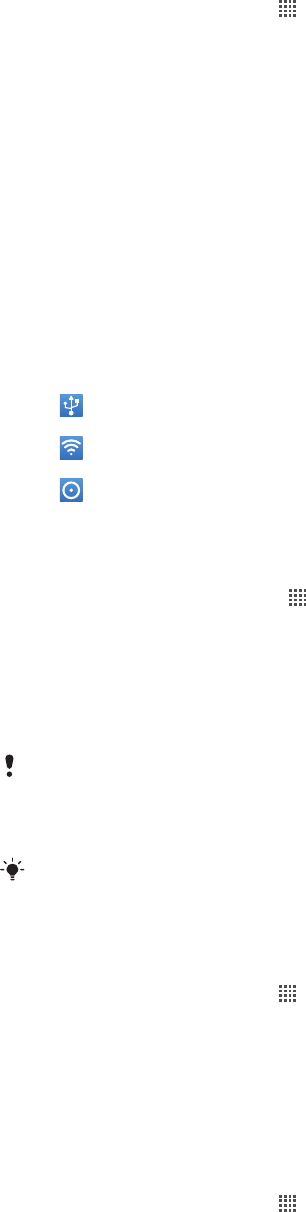
To change the access level of a registered client device
1
From the Home screen, tap , then find and tap Connected devices.
2
Select a client device from the Registered devices list.
3
Tap Change access level and select an option.
To get more information about sharing content
•
When the Connected devices view is open, tap Help to get information about how
to share content in your phone with client devices.
Sharing your phone’s mobile data connection
You can share your phone’s mobile data connection with a single computer using a USB
cable. This process is called USB tethering. You can also share your phone’s data
connection with up to eight devices at once, by turning your phone into a portable Wi-Fi®
hotspot.
When your phone is sharing its data connection, the following icons may appear in the
status bar or in the Notification panel:
USB tethering is active
Portable Wi-Fi® hotspot is active
Both USB tethering and portable hotspot are active
To share your phone’s data connection using a USB cable
1
Use the USB cable that came with your phone to connect your phone to a computer.
2
From your Home screen, tap .
3
Find and tap Settings > Wireless & networks > Tethering & portable hotspot.
4
Mark the USB tethering check box. The phone starts sharing its mobile network
data connection with the computer over the USB connection. An ongoing notification
appears in the status bar and the Notification panel.
5
Unmark the USB tethering checkbox, or disconnect the USB cable to stop sharing
your data connection.
You cannot share your phone’s data connection and SD card over a USB cable at the same time.
If you are using your USB connection to make your SD card available to your computer, you must
first deactivate this connection before you can start sharing your phone's data connection. See
Connecting your phone to a computer on page 96.
You may need to prepare your computer to establish a network connection via USB cable. Go
to android.com/tether for the most current information about which operating systems support
USB tethering and how to configure them.
To share your phone’s data connection as a portable Wi-Fi® hotspot
1
From the Home screen, tap
.
2
Find and tap Settings > Wireless & networks > Tethering & portable hotspot.
3
Mark the Portable Wi-Fi hotspot checkbox. The phone starts broadcasting its Wi-
Fi® network name (SSID). You can now connect to this network with up to 8
computers or other devices.
4
Unmark the Portable Wi-Fi hotspot checkbox when you want to stop sharing your
data connection via Wi-Fi®.
To rename or secure your portable hotspot
1
From the Home screen, tap
.
2
Find and tap Settings > Wireless & networks > Tethering & portable hotspot.
3
Make sure the Portable Wi-Fi hotspot checkbox is marked.
4
Tap Portable Wi-Fi hotspot settings > Configure Wi-Fi hotspot.
5
Enter the Network SSID for the network.
6
Tap the Security field to select a security type.
7
If required, enter a password.
8
Tap Save.
65
This is an Internet version of this publication. © Print only for private use.