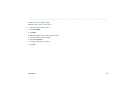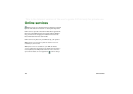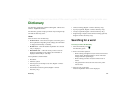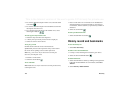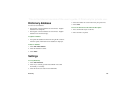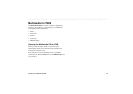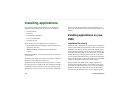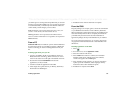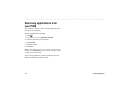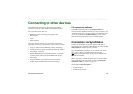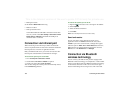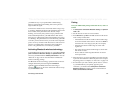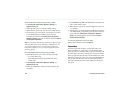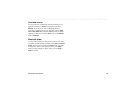Installing applications 133
This is the Internet version of the user’s guide. © Print only for private use.
you will be given a warning about the problem but you can still
decide to proceed with installation at your own risk. In general it
is recommended that you install only from SIS files where the
vendor identity and file integrity can be verified.
Note Installation of uncertified applications may cause your
system to crash and all your data will then be lost.
MIDP applications run in a protected environment with no
access to sensitive information so no signatures are required for
MIDP JAR files.
From a PC
PC Suite for P908
must be installed in your PC and the P908 must
be connected to the PC via SyncStation, infrared, or Bluetooth
wireless technology in order to install applications from your
PC.
Installing applications from your PC
1. Connect your P908 to the PC via SyncStation, infrared or
Bluetooth wireless technology. When connected, an icon is
shown in the status area to the right in the taskbar on the PC.
2. Start the PC software
Install Software
and select the
application (.sis file) to install.
3. Confirm to install the application in the P908.
4. Select target drive (phone memory or Memory Stick Duo).
Download to the P908 begins.
5. Installation starts when the download is complete.
From the P908
Program packages, for example, games, can also be downloaded
to your P908 from the Internet or from a Memory Stick Duo.
When downloading a file from the Internet, the installation will
start automatically when the file is completely downloaded to
your P908. The procedure below describes installation of
application packages already in the P908 but not yet installed.
See ‘To download and upload files, for example, applications’
on page 80 for information about how to download files from
the Internet.
Installing applications in the P908
1. Select .
2. From the menu, select
Applications > Install
.
3. Select the software from the list.
4. Select
Install.
If the software is certified, an information
dialogue will be shown with the name of the software,
version and supplier. Select
Install
again.
5. Now, depending on the software, you may be prompted to
replace a previous installation, select language, memory
location and select other installation options.
6. Installation is complete. Select
Done
.