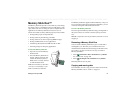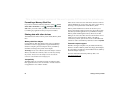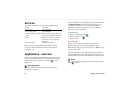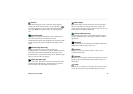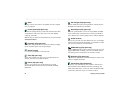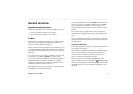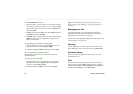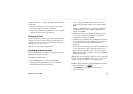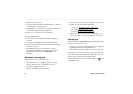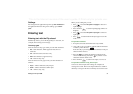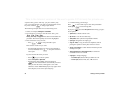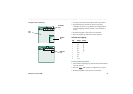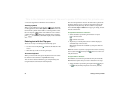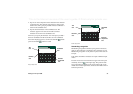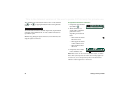Getting to know your P908 29
This is the Internet version of the user’s guide. © Print only for private use.
In some applications, for example Messages, Find may be more
complicated:
• The size of each message is so large that you may want to
restrict the search to the current message only.
• Folders are potentially more significant, so you may want to
restrict the search to the current folder only.
Sorting your files
You can sort the files you have stored in your P908. By sorting
your files, you choose in which order you want the files to be
displayed on the screen. You can choose between sorting by, for
example type, size, date, or name.
Note Sort is not included in all applications.
Sending and receiving items
From many applications it is possible to exchange items like
appointments, contacts and images.
To send an item using Send as
1. Enter the
Send as
menu in the specific application.
2. Depending on the application and item, you can choose
between the following transfer methods:
• Text message (using SMS): P908 will create a new text
message. Add the mobile number of the recipient and tap
Send
.
• E-mail: the P908 will create a new message with the item
included as an attachment. Complete with address and
subject, and tap
Send
.
• Multimedia message (using MMS): the P908 will create a
new message with the item included as an attachment.
Complete the message and tap
Send
.
• Infrared: align the infrared port of the P908 with the infrared
port of the other device. Select
Send
.
Progress messages on
screen will tell you when the information has been
transferred.
• Bluetooth wireless technology: the P908 will search the local
area for paired devices. These will be presented in a list.
Select a device to which the item is to be sent and select
Send
. Progress messages will tell you when the information
has been transferred.
Tip The other devices must have Bluetooth wireless technology
enabled. You can select
Refresh
to perform a new search if, for
example, a destination device was not enabled at first.
To handle items received in e-mail and multimedia messages
1. Tap the notification icon , or
open
Messages
and select MMS or an e-mail inbox.
2. Open the message.