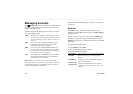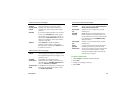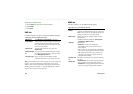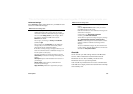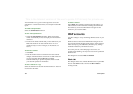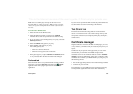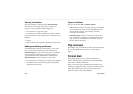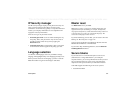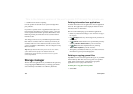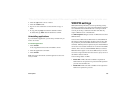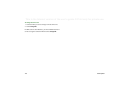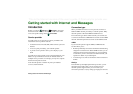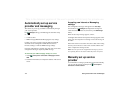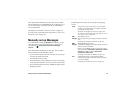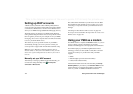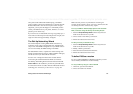168 Control panel
This is the Internet version of the user’s guide. © Print only for private use.
• SafeWord from Secure Computing
It is also possible to add other access systems through third-
party software.
If you have a separate device or application that requires one-
time passwords according to one of these systems, you do not
need a separate hardware token generator (Hard Token). Your
P908 can generate passwords that are not associated with an
Internet account.
You manage secure access in your P908 using Secure Tokens.
Each token is associated with one vendor/system and may be
associated with one or more Internet accounts (or none, when
you use your P908 as a Hard Token). You can configure as many
tokens as needed.
Tip Dialogue details when using secure access are vendor,
system and network-specific. You should contact the
administrator of the network you wish to access to get the
correct information.
Storage manager
The list shows the applications on your P908 and the space they
occupy. Tapping the
Files
button lets you manage general files
stored internally on the P908 or on a Memory Stick Duo.
Deleting information from applications
To delete information from an application: select an application
in the list. This application is then displayed. Delete the old or
unwanted entries or information.
Here are some housekeeping tips for different applications:
• Delete any unwanted recordings as even short ones occupy a
lot of space.
•In
Messages
, delete any old messages from your Inbox or
Sent folders.
•In
Calendar
, delete all entries in a specified time period by
selecting
Calendar > Remove entries
in your list of entries.
•In
Tasks
, delete all completed entries by selecting
Tasks > Delete completed
in your list of entries.
• Throughout your P908, use folders as you create and receive
information to speed up housekeeping later.
Deleting or copying general files
Tap
Files
to see lists of all stored general file types on your P908
and the Memory Stick Duo. You can copy files to a specified
folder, delete unwanted files, and launch the appropriate
application to view or play a file in the list.
To delete files or copy files between folders
1. Select
Files.