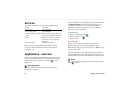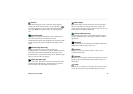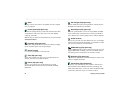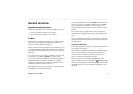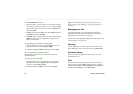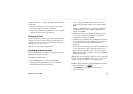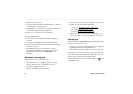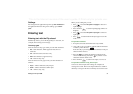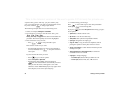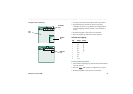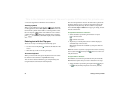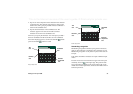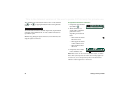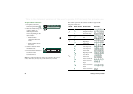32 Getting to know your P908
This is the Internet version of the user’s guide. © Print only for private use.
sequence of key presses. This way, you press each key only
once, even when the letter you want is not the first letter on the
key. Press and hold to change input method.
The following example shows how to start writing a text.
1. Select, for example,
Messages > Create SMS
.
2. For example, if you want to write the word ‘Jane’, press
.
During text entry, a suggestion list with word candidates are
presented. The most frequently used word is highlighted.
3. If the word is the word you want:
– Press or to accept and add a space.
If the word is not the one you want:
– Scroll with the Jog Dial up or down to view alternative
words (candidates). Press to accept the word and
add a space.
If you do not find the word you want:
– Press to go to a list of options.
–Select
Text options > Spell word
.
– Edit the word using multitap text input and press
.The word is added to the user dictionary. The next
time you enter the word, it will appear as one of the
alternative words. Note Multitap input only applies when
latin (English) is selected as input language.
4. Continue writing your message.
Press to enter a full stop. To enter other punctuation
marks, press and use the Jog Dial.
If you press and select
Text options
when writing, you get a
list of options:
•
Spell word
, to edit the entered word.
•
My words
, to view the user dictionary.
•
Add symbol
, adds symbols and punctuation marks.
•
Input type
, changes the text input type.
•
Copy all
/
Paste
, to copy all text to the clipboard, and for
pasting the copied text to the place of the text cursor.
•
Use T9
/
Use multitap
, to switch between T9 text input and
multitap text input.
•
Show suggestion list
/
Hide suggestion list
, to switch the
candidates window on and off.
•
Language
, to change language,
–
for Chinese input
, between Pinyin, Stroke and 123.
–
for latin input
, between Abc, abc, ABC and 123