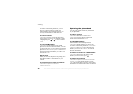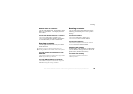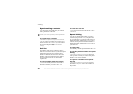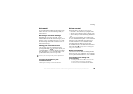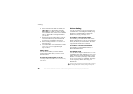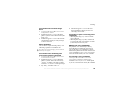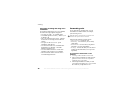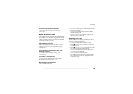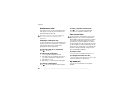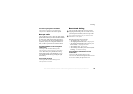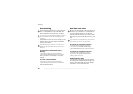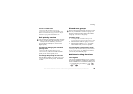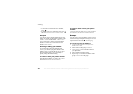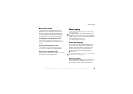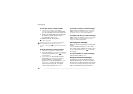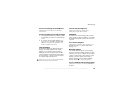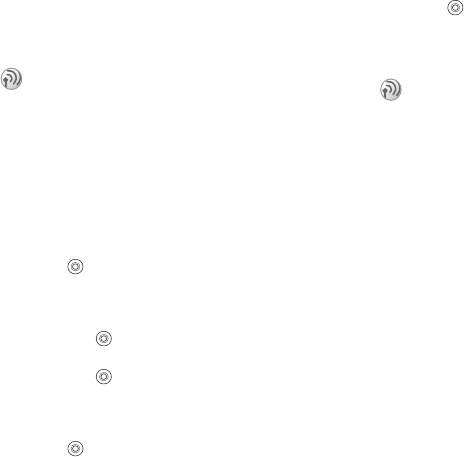
This is the Internet version of the user's guide. © Print only for private use.
30
Calling
Conference calls
In a conference call, you can speak with up to five
other people. You can also put a conference call
on hold and make another call.
Creating a conference call
To create a conference call, you must first have one
ongoing call and one call on hold. In a conference
call you can speak privately with one of the
participants or release a participant.
To join two calls for a conference
Press
} Join Calls
.
To add a new participant
1 }
Hold
to put the joined calls on hold.
2 Press
} Add Call
and call the next person
you want to include in the conference call.
3 Press
} Join Calls
.
4 Repeat steps 1-3 to include more participants.
To release a participant
Press
} Release Part
and select the participant.
To have a private conversation
Press
} Talk To
and select the participant.
} Join Calls
to resume the conference call.
Two voice lines
If you subscribe to an alternate line service, your
phone may have two voice lines with different
phone numbers. This may be useful if, for example,
you want to keep business and private calls on
separate lines. You select which line you want to
use for outgoing calls. All outgoing calls are made
on this line until you change it. Incoming calls can
still be received on either line. You can change the
line names, and have different settings for each
line, such as different ringtones.
To select a line
} Settings
} the Calls
tab and select line 1 or 2.
To change the name of a line
} Settings
} the Display
tab } Edit Line Names
and
select one of the lines to edit the name.
My numbers
You can view, add and edit your own phone
numbers.
There may be additional charges for multiple-party
calls. Contact your service provider for more
information.