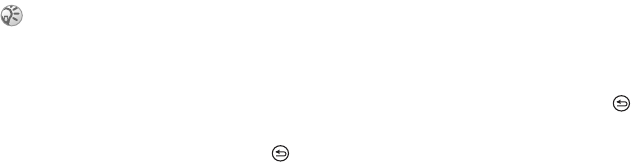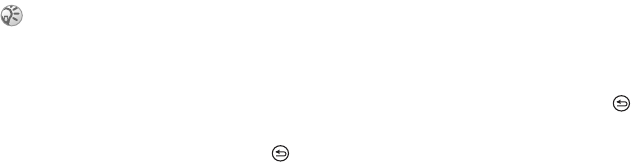
This is the Internet version of the user's guide. © Print only for private use.
36
Messaging
To set the service center number
1 } Messages
} Settings
} Text Message
} Service Center
. If the service center number
is saved on the SIM card, it is shown in the list.
2 If there is no number in the list
} Add and enter
the number, including the international “+”
sign and country code
}
Save.
For information about entering letters,
%
11 Entering letters
.
To write and send a text message
1 }
Messages }
Write New } Text Message
.
2 Write your message }
Continue. If you want to
save the message for later, press
} Yes to
save it in
Drafts.
3 }
Enter Phone No. and enter the recipient’s
phone number, or
} Phonebook LookUp
to
retrieve a number or a group from the
phonebook. To enter an email address
} Enter
Email Addr.
. A list below the send options
shows the last 10 recipients. You can also
select a recipient from this list.
} Send
.
To insert an item in a text message
While writing your message
} More
} Add Item
.
Select Picture
, Sound Effect
, Melody
, Animation
,
Templates
or Picture (other)
. Select an item.
To format the text in a text message
While writing your m
essage } More
} Text Format
.
Select
Text Size
, Text Style
, Alignment or
New
Paragraph
. Select a text format.
Receiving text messages
When you receive a text message, a message alert
sounds.
}
Yes to read the text message or
} No to read it
later. When you have read the text message
} More
to view a list of options. Press to close the
text message.
To call a number in a text message
Select the phone number
}
Call
.
Saving received text messages
Text messages are saved in the phone memory.
When the phone memory is full, you must delete
messages or move them to the SIM card to be able
to receive new messages. Messages saved on the
SIM card remain there until you delete them.
Some language-specific characters use more space.
For some languages you can turn off
National
Characters
to save space,
%
13 Options when entering
letters.