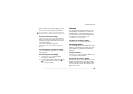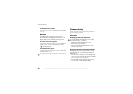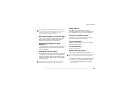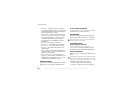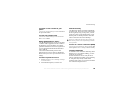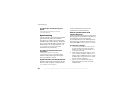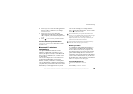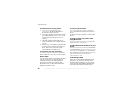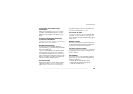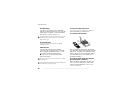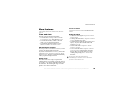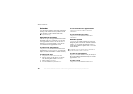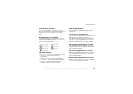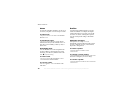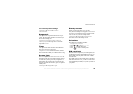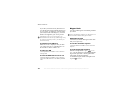This is the Internet version of the user's guide. © Print only for private use.
67
Connectivity
To transfer sound when using
a handsfree
During a call, press
} Transfer Sound
. Select
to transfer sound either to the phone or to other
handsfree devices that have been added to your
phone.
To direct sound when answering
a call with a handsfree
} Connect
} Bluetooth
} Handsfree
} Incoming Call
and select
In Phone or
In Handsfree
.
Sending and receiving
To send or receive an item using Bluetooth
wireless technology, you need to make sure that the
devices are within range.
After you select Bluetooth as the transfer method,
a list of possible receiving devices is presented.
First in the list will be the last device you were in
contact with and devices that have been previously
added to your phone. The phone also searches for
other devices that are shown in the list.
To send an item
Select the item that you want to send, for example,
a phonebook contact
}
Phonebook and select a
contact
} More
} Send Contact
} Via Bluetooth
.
The phone searches for devices. Select the device
you want to send the item to
} Select.
To receive an item
} Connect
} Bluetooth
} Turn On. Make sure that
your phone is visible to other devices. When you
receive the item, follow the instructions that appear
on the screen.
Remote control
You can use your phone as a remote control device
to control PC applications such as a media player
or Microsoft
®
PowerPoint
®
presentations.
To select remote control
}
Connect } Bluetooth
} Remote Control
. Select the
configuration file you want to use and the PC you
want to connect to.
File transfer
You can use a PC to view and transfer content in
the File Manager
. You can use the drag-and-drop
function of your PC to:
• Transfer files from the phone to the PC.
• Transfer files from the PC to the phone.
• Delete files from the phone.