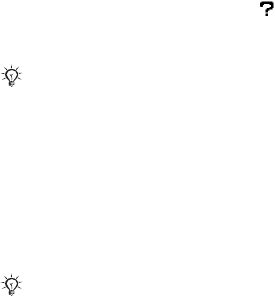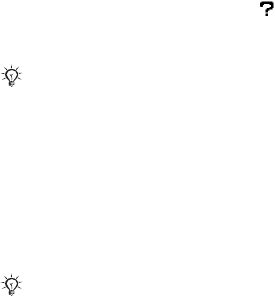
This is the Internet version of the user's guide. © Print only for private use.
10 Getting started
To install Disc2Phone
1 Turn on your computer and insert
the CD that came with your phone.
The CD starts automatically and
the installation window opens.
2 Select a language and click
OK
.
3 Click
Install Disc2Phone
and follow the
instructions. When the installation is
complete, a Disc2Phone icon appears
on the desktop.
To use Disc2Phone
1 Connect the phone to a computer
with the USB cable that came with
your phone
%
33 Transferring files
using the USB cable
.
2 } Settings } the Connectivity tab
} USB connection } File transfer.
The phone will turn off and prepare
for transferral of files.
3 Start Disc2Phone by double-clicking
the icon on the computer desktop.
4 For details on transferring music, please
refer to Disc2Phone Help. Click in
the top right corner of the Disc2Phone
window.
5 You can obtain CD information (artist,
track, etc.) via Disc2Phone if you are
connected to the Internet while
extracting music from a CD.
www.SonyEricsson.com/
support
More information about moving files
to your WALKMAN™ phone is available
at
www.SonyEricsson.com/support
.
Do not remove the USB cable from the
phone or computer during transfer, as
this may corrupt the Memory Stick and
the phone memory. You cannot view
the transferred files in your phone until
you have removed the USB cable from
the phone.
For safe disconnection of the USB cable
in
File transfer
mode, right-click on the
Removable Disk icon in Windows Explorer
and select Eject.